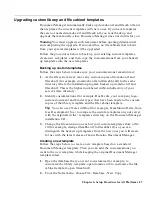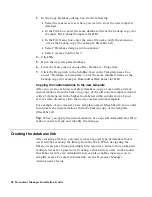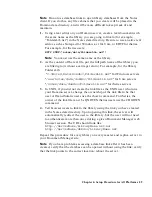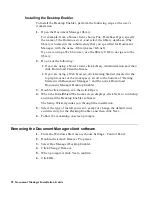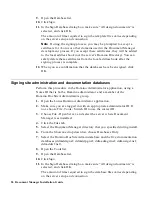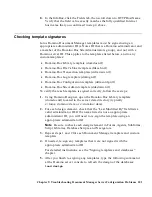8.
In the InfoBox, click the Fields tab, then scroll down to HTTPHostName.
Verify that the field value exactly matches the fully qualified Internet
host name that you confirmed in step 4 above.
Checking template signatures
Lotus Domino Document Manager templates must be signed using an
appropriate administrator ID (a Notes ID that is a Domino administrator and
a member of the Domino.Doc Site Administrators group), and not with a
Domino server ID. This applies to the templates listed below, and to any
custom templates:
•
Domino.Doc Library template (domdoc.ntf)
•
Domino.Doc File Cabinet template (filecab.ntf)
•
Domino.Doc Transaction template (ddmtrans.ntf)
•
Domino.Doc Log template (dmlog.ntf)
•
Domino.Doc Configuration template (ddmconfg.ntf)
•
Domino.Doc Site Admin template (ddadmin.ntf)
To verify that each template is signed correctly, follow these steps:
1.
Using Domino Designer, open the Domino.Doc Library template
(domdoc.ntf) located in the server data directory (typically
c:\lotus\domino\data or c:\domino\data).
2.
For each design element, check that the “Last Modified By” field lists a
valid administrator ID. If the name listed is not an appropriate
administrator ID, you will need to re-sign the template using an
appropriate administrator ID.
Note
Be sure to check each design element in Forms, Agents, Subforms,
Script Libraries, Database Scripts, and Navigators.
3.
Repeat steps 1 and 2 for each Document Manager template and custom
template.
4.
If needed, re-sign any templates that were not signed with the
appropriate administrator ID.
For detailed instructions, see the “Signing templates and databases”
chapter.
5.
After you finish re-signing any templates, type the following command
at the Domino server console to refresh the design of the databases:
load design
Chapter 9: Troubleshooting Document Manager Server Configuration Problems 101