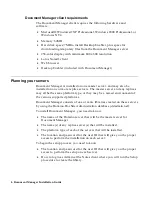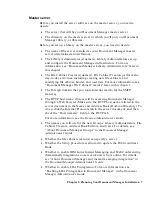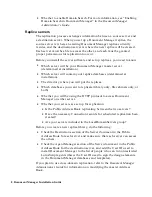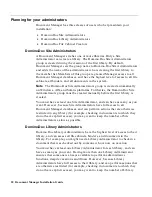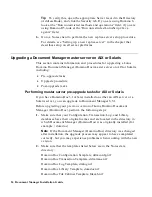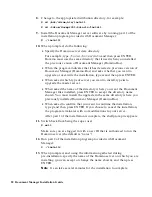9.
If you plan to create one or more libraries as part of the installation, have
on hand the following information:
•
Notes/Domino server name
•
Notes/Domino domain name
•
HTTP host name of the server
•
Name of each library to be created
•
Configuration options for each library
•
Document Manager Group names to be associated with the new
library you are creating
•
Library Administrator user names
•
File Cabinet Creator user names
10.
Verify that you are using a supported version of Domino. If you are not
using a supported version of Domino, upgrade now.
For details on tested and supported versions of Domino, see ReadMe.txt
(located at the root of the Document Manager CD).
If you want to upgrade from Domino R5 to Domino 6, we recommend
that you do so after successfully installing Document Manager, as long
as you are running a version of R5 that this version of Document
Manager supports.
11.
Install the master server.
Installing a master server on AIX or Solaris
We strongly recommend that you print these instructions to use as a
checklist while installing, and for taking notes on your installation.
Note
If you are upgrading from a previous version of Document Manager
(Domino.Doc), follow the instructions for Upgrading a master server on AIX
or Solaris.
1.
Perform the pre-installation tasks.
Make sure you are logged in with a user ID that is authorized to run the
Domino server (the default is “notes”).
2.
Shut down the Domino server software on the installation machine by
entering exit or quit at the Domino server console:
> quit
3.
Become the super user by either logging in as “root” or using the “su”
command:
$ su
$ password: password
20 Document Manager Installation Guide