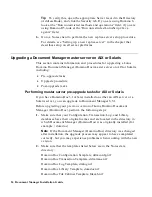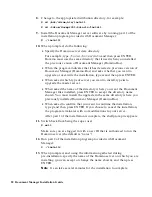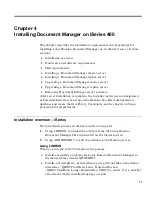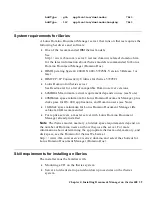Domino.Doc Site Admin Template, ddadmin.ntf
3.
(Optional) Identify customizations that have been made to your library
and file cabinet templates (for example, DocEvents, your company logo,
custom document and binder types).
Tip
You can use a Notes diff tool (for example, TeamStudio Delta, from
Ives Development Inc.) to compare the templates on your server with the
originals in the \templates directory on the Document Manager
installation CD.
4.
Restrict server access to the administrator, and prevent users from
accessing the server during the upgrade process, by typing the following
commands at the server console:
set config server_restricted=2
drop all
5.
Back up your Binder and Document databases (as a precaution).
6.
Upgrade the master server.
Upgrading a master server on AIX or Solaris
We strongly recommend that you print these instructions to use as a
checklist while installing, and for taking notes on your installation.
1.
Perform the pre-upgrade tasks.
Make sure you are logged in with a user ID that is authorized to run the
Domino server (the default is “notes”).
2.
If you are using server-to-server replication, run a replication cycle by
entering:
Repl replicaservername[/domain]
3.
Shut down the Domino server software on the installation machine by
entering exit or quit at the Domino server console:
> quit
4.
Become the super user by either logging in as “root” or using the “su”
command:
$ su
$ password: password
5.
(AIX users only) Mount the CD:
# smit mountfs
6.
Insert the Document Manager CD into the CD-ROM drive.
7.
(Solaris users only) Allow the automounter to mount the CD.
Chapter 3: Installing Document Manager on AIX or Solaris 27