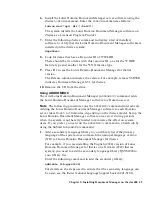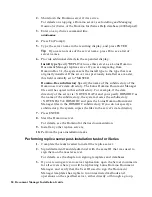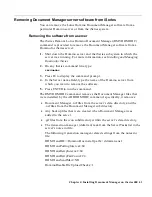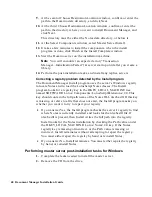Note
The following procedure runs the
ADDDOMDOC
command interactively.
Adding the Document Manager software to each Domino server takes from
3 to 30 minutes, depending on the iSeries model. To minimize the effect on
system users, set up the Document Manager software on a server during
periods when the system is not heavily loaded. If you prefer, you can run the
ADDDOMDOC
command in a batch job by using the Submit Job (
SBMJOB
)
command.
1.
If the primary language of the system does not match the national
language version (NLV) of Lotus Domino Document Manager for
iSeries, add a secondary language library to your library list.
For example, if you are installing the English (2924) version of Lotus
Domino Document Manager for iSeries on a German (2929) iSeries
system, you need to add the secondary language library QSYS2924 to
your library list.
To add the secondary library, enter the following command:
addlible lib(qsys2924)
For details on the steps used to ensure that the secondary language can
be used, see the iSeries National Language Support book (SC41-5101).
2.
Shut down the Domino server if it is active.
For details on stopping a Domino server, see Installing and Managing
Domino for iSeries, or the Domino for iSeries Help database (i400help.nsf).
3.
Enter on any iSeries command line:
adddomdoc
4.
Press F4 (Prompt).
5.
Type the server name in the resulting display, and press ENTER.
Tip
If you are not sure of the server name, press F4 to see a list of
server names.
ADDDOMDOC detects the older version of Document Manager
(Domino.Doc) on your server and specifies the install type and the
Document Manager subdirectory for you.
6.
Press ENTER to run the ADDDOMDOC command.
Warning
Do not open the Domino.Doc Site Administration database
(ddadmin.nsf) until prompted to do so.
7.
Start the Domino server.
54 Document Manager Installation Guide