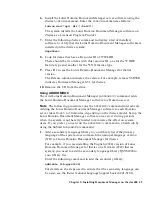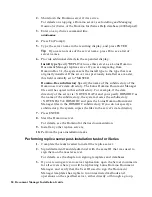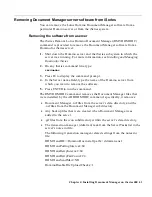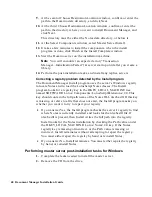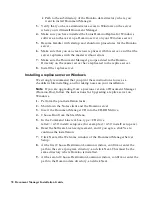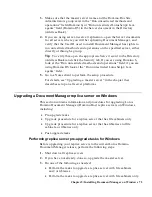Performing replica server post-upgrade tasks for iSeries
After installing your replica server upgrade, perform the following steps to
complete the replica upgrade:
1.
Restart all replica servers.
2.
Make sure that all of the replica server names and the Domino.Doc Site
Administrators group exist in the “Run unrestricted methods and
operations” field (Domino 6) or “Run unrestricted LotusScript/Java
agents” field (Domino R5) in the Server document in the Directory
(Address Book).
3.
Sign the templates and databases.
For details, see the chapter on signing templates and databases.
4.
Run a replication cycle by entering from the master server:
Repl replicaservername[/domain]
Note
This process could take several minutes depending on the
number of libraries and file cabinets you have installed.
5.
If you are using custom library and file cabinet templates that are not
named domdoc.ntf and filecab.ntf, create a replica of each custom
template on the replica servers.
6.
For each file cabinet that does not reside on the master server, refresh the
design from the master file cabinet template, and then run the
UpgradeAgent in the binder database and every document database.
Tip
To identify all file cabinets not located on the master server, click
Library Administration in the navigation pane, then click Replication,
and select the Location Info view.
7.
Shut down the Domino replica servers and restart them.
8.
(Optional) If users will be accessing Document Manager libraries from
the Web, create a database link to every library database on each replica
server.
For details, see “Creating the database link” in the chapter on setup
procedure for all platforms.
60 Document Manager Installation Guide