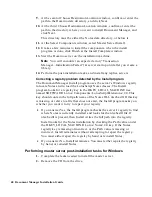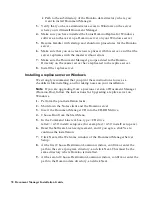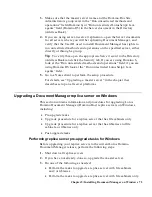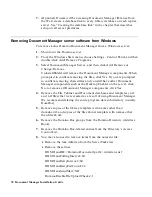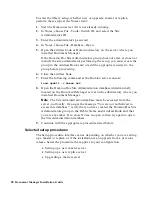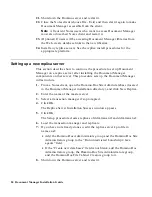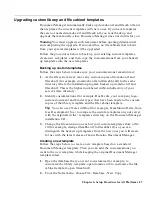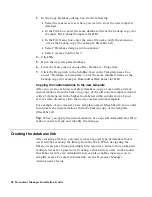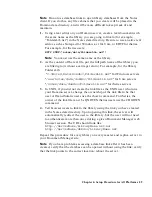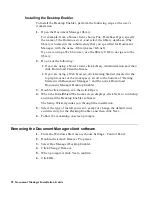To start the library setup, whether new or upgrade, master or replica,
perform these steps at the Notes client:
1.
Start the Domino server if it is not already running.
2.
In Notes, choose File - Tools - Switch ID, and select the Site
Administrator’s ID.
3.
Enter the administrator’s password.
4.
In Notes, choose File - Database - Open.
5.
Open the address book or Domino directory on the server where you
installed Document Manager.
If the Domino.Doc Site Administrators group does not exist, or does not
include the site administrator performing the setup, you must create the
group in the Address Book and/or add the appropriate user(s) to the
group before proceeding.
6.
Close the address book.
7.
Enter the following command at the Domino server console:
load updall -r names.nsf
8.
Open the Domino.Doc Site Administration database (ddadmin.nsf),
located on the Document Manager server in the subdirectory where you
installed Document Manager.
Note
The Site Administration database must be accessed from the
server, not locally. If you get the message “You are not authorized to
access this database,” verify that you have created the Domino.Doc Site
Administrators group in the Public Name and Address Book and that
you are a member. If so, close Notes, re-open it, then try again to open
the Site Administration database.
9.
Continue with the appropriate procedure listed below.
Selected setup procedures
The Setup procedure interface varies depending on whether you are setting
up a master or replica, or if the installation is an upgrade from a previous
release. Select the procedure that applies to your configuration:
•
Setting up a new master server
•
Setting up a new replica server
•
Upgrading a master server
80 Document Manager Installation Guide