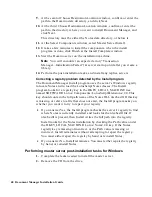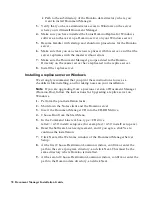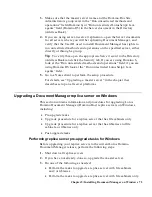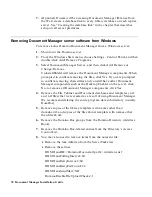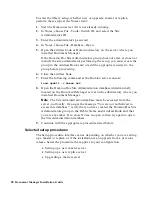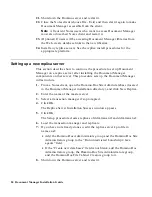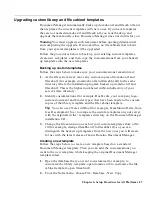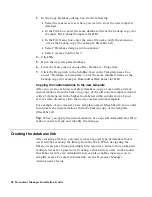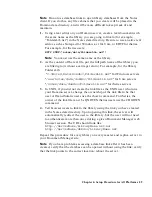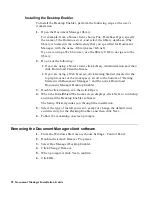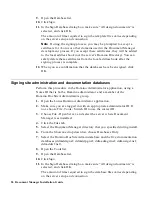Setting up a new master server
This section describes how to continue the Setup procedure on a new
Document Manager master server and create the first library.
1.
Complete the common setup procedure.
2.
Click Create Library.
3.
Enter a unique name for the new library.
If you change the library name after navigating to the second page of
this procedure, be sure to click Update Group Names on the second
page.
4.
Accept the default Binder Table of Contents control, or choose the Notes
folders view.
The default setting provides better performance; using Notes folders
allows greater customization, and does not require any client-side
components to be installed. For more information, see “About the Binder
Table of Contents” in the Document Manager Administrator’s Guide.
5.
Accept the default Library Design Template (domdoc.ntf) or specify a
different template name if you have a customized template that you
need to use.
Note
The Template Title (as found in Database - Properties - Design)
must be of the format DominoDocLibraryxxx. If the name is not in this
format, errors will occur.
For more information, see “Customizing the library design template” in
the Document Manager Administrator’s Guide.
6.
Accept the default File Cabinet Template (filecab.ntf) or specify a
different template name if you have a customized template that you
need to use.
7.
Click Continue.
8.
(Optional) Select additional Administrators and/or File Cabinet Creators
for this library.
Document Manager automatically fills in the current user as the first
administrator.
9.
(Optional) If you use an SMTP Gateway for sending Internet e-mail,
specify the foreign domain that you route Internet mail to.
10.
(Optional) If users will be accessing Document Manager via HTTP
(using the Web browser or an integrated application specified in the
Document Manager Desktop Administrator), enter the TCP/IP address
of your Domino HTTP server.
Chapter 6: Setup Procedure for All Platforms 81