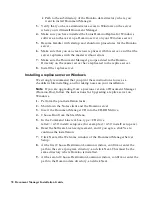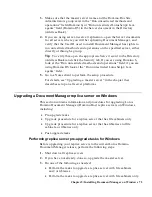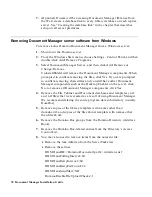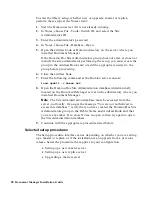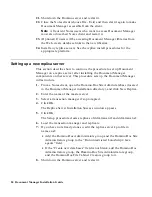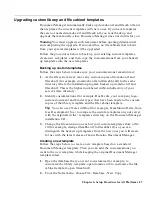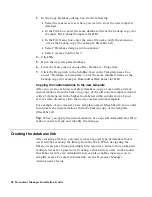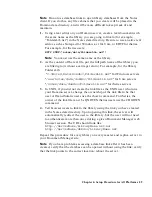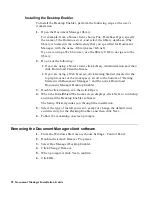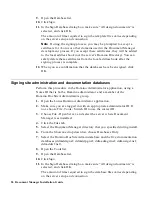21.
Shut down the Domino server and restart it.
22.
Close the Notes client (choose File - Exit) and then start it again to make
Document Manager accessible from the client.
Note
All current Notes users who want to access Document Manager
must also close their Notes client and restart it.
23.
(Optional) If users will be accessing Document Manager libraries from
the Web, create database links to the new libraries.
24.
Install any replica servers. See the replica install procedures for the
appropriate platform.
Setting up a new replica server
This section describes how to continue the procedure to set up Document
Manager on a replica server after installing the Document Manager
components on that server. This procedure sets up the Document Manager
infrastructure.
1.
From a Notes client, open the Domino.Doc Site Admin database (located
in the Document Manager installation directory), and click New Replica.
2.
Enter the name of the master server.
3.
Select a transaction manager if so prompted.
4.
Click OK.
The Replica Server Installation Success window appears.
5.
Click OK.
The Setup procedure creates replicas of ddmtrans.ntf and ddmtrans.nsf.
6.
Load the transaction manager and replicate.
7.
If you have not already done so, edit the replica server’s profile in
names.nsf:
•
Add the Domino.Doc Administrators group and the Domino.Doc Site
Administrators group to the “Run unrestricted LotusScript/Java
agents” field.
•
If the “Create new databases” field is not blank, add the Domino.Doc
Administrators group, the Domino.Doc Site Administrators group,
and the Domino.Doc File Cabinet Creators group to it.
8.
Shut down the Domino server and restart it.
84 Document Manager Installation Guide