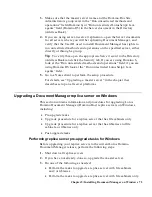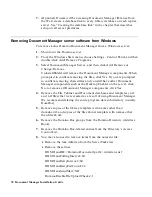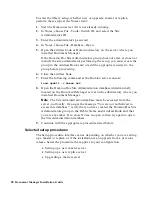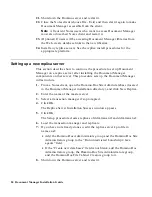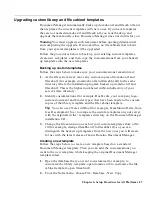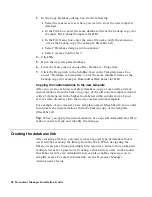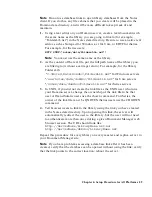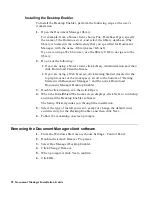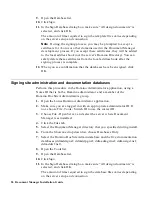9.
Close the Notes client (choose File - Exit) and then start it again to make
Document Manager accessible from the client.
Note
All current Notes users who want to access Document Manager
must also close their Notes client and restart it.
10.
Create replicas of selected libraries and/or file cabinets. For more
information, see the Document Manager Administrator’s Guide.
11.
(Optional) If users will be accessing Document Manager libraries from
the Web, create database links to the new library replicas.
Loading the transaction manager
If you plan to use multiple servers in your Document Manager environment,
you must enable the transaction manager. For information on creating and
maintaining replicas, see the “Document Manager and Replication” chapter
in the Document Manager Administrator’s Guide. Use this procedure to load
the transaction manager:
1.
If you are using iSeries, start the Domino server console by entering one
of the following iSeries commands:
•
Work with Domino Console (WRKDOMCSL).
•
Work with Domino Servers (WRKDOMSVR) and select option 8.
2.
Load the transaction manager add-in task:
If you are using iSeries or Solaris, enter the following command at the
Domino server console:
> load ddmtran
If you are using Windows NT, re-boot the server.
When you see “Transaction Manager Initialization,” the Transaction
Manager is running.
3.
Go to the Document Manager master server and open the Library to be
replicated. From Library Administration, select Replication and then
New Replica to create a library replica.
4.
Replicate with the Domino server hosting the master Document
Manager installation. For example, at the Domino server console enter:
> repl masterservername
Chapter 6: Setup Procedure for All Platforms 85