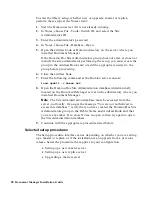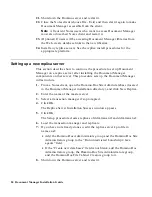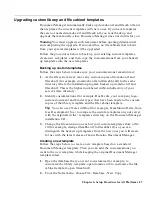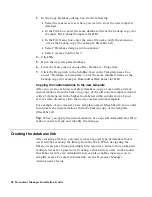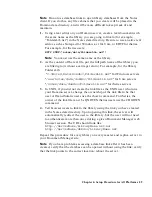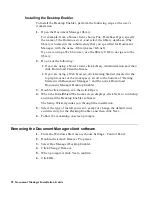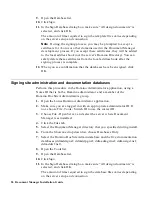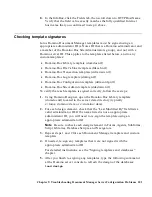Installing the Document Manager controls
The Document Manager controls provide faster access to documents for
Notes client users. If the majority of your users rely on the Notes client to
access Document Manager, you should enable the use of the Document
Manager controls during library setup. Doing so, however, requires all users
of that library to install the controls.
There are two ways you can install the Document Manager controls:
•
You can let the users install the control for themselves as they access a
Control-enabled library for the first time.
•
Alternatively, you can install the controls in advance using functions in
Library Administration.
Automated Installation procedure for end users
If the user enters a library that was set up to use the controls, and the
workstation has not had the controls previously installed, Document
Manager displays a messaging asking whether to install the files associated
with the controls. If the user agrees to install the controls, the Document
Manager banner and InstallShield dialog box appear briefly. When the
hourglass pointer reverts to an arrow, the installation is complete.
Manual Installation procedure for administrators
To install the controls, perform the following steps at the user’s workstation.
1.
Open the Document Manager library. For example, from a Notes client,
choose File - Database - Open, specify the name of the Domino server,
and select the library database.
(The library is located in the subdirectory that you specified for
Document Manager, with the name <libraryname>Lib.nsf.)
2.
Click Library Administration.
3.
Click Download Client Software.
4.
Click the following link: Download Lotus Document Manager Controls
software.
5.
Double-click ddbindx.exe and then click Open.
Note
To install the Document Manager controls on additional Windows
workstations prior to deploying the library, copy ddbindx.exe to each target
PC and run the file.
Chapter 7: Installing the Document Manager Desktop Client and Controls 93