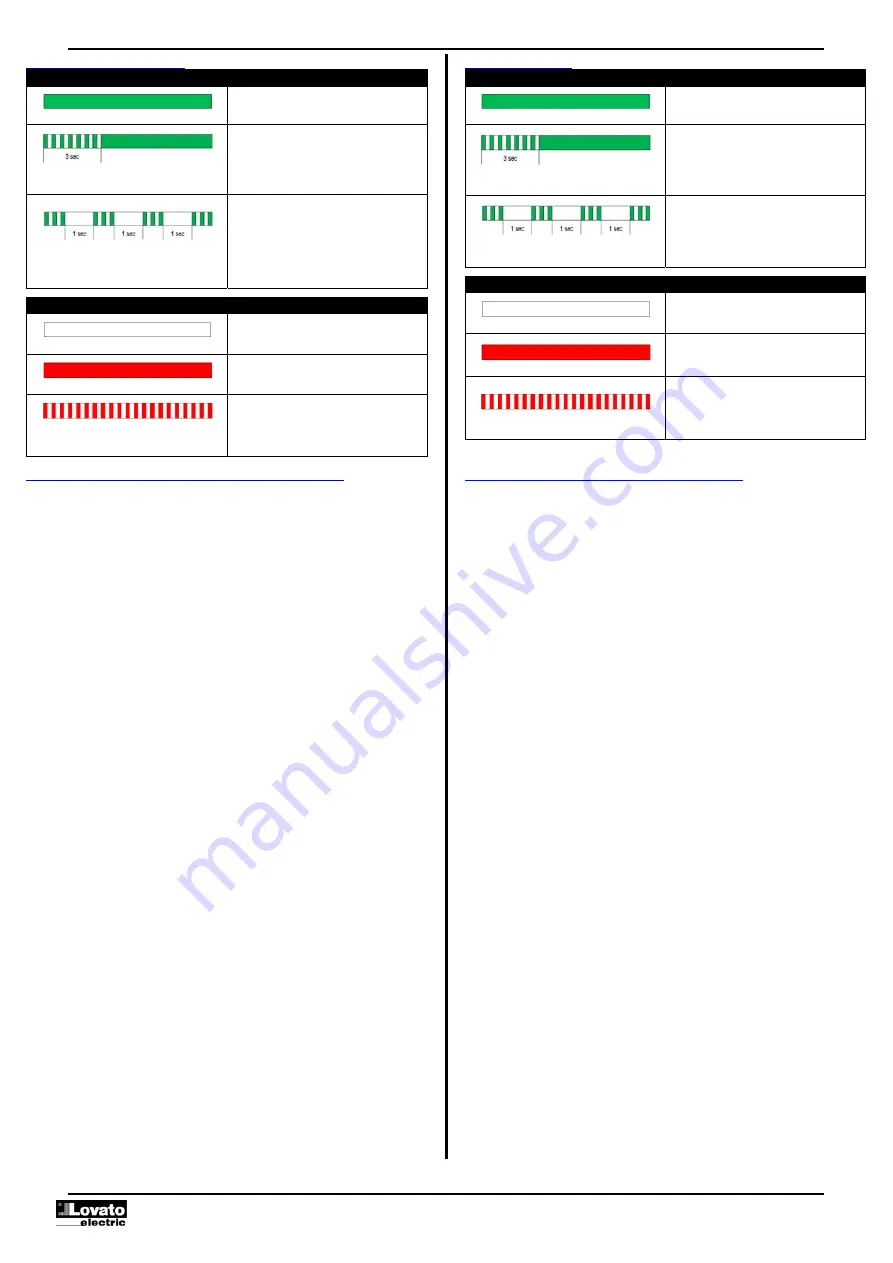
Doc: I562EGB07_18 ok.docx 13/09/2018
p. 2 / 17
Significado del LED de estado
LED verde "ON"
Significado
Encendido fijo
Alimentación auxiliar presente
Parpadeo durante 3 segundos y
luego encendido fijo
Se ha introducido una nueva
configuración desde la aplicación
LOVATO NFC.
Alternancia de 3 parpadeos y 1
segundo de pausa
Indicación del final del recuento del
contador (P02.02) debido a que se
ha alcanzado el valor predefinido en
P02.01.
Consulte los detalles en el menú
M02 CONTADOR.
LED rojo
Significado
Apagado
Salida de relé desactivada (contacto
15-16 cerrado, 15-18 abierto)
Encendido fijo
Salida de relé activada (contacto 15-
16 abierto, 15-18 cerrado)
Parpadeante
Temporización en curso
Nota. La frecuencia del parpadeo
puede variar según la función
configurada.
Status LED meaning
Green LED “ON”
Meaning
Steady on
Auxiliary power supply is present.
Blinking for 3 seconds, then steady
on
It has been downloaded a new
configuration from the Lovato NFC
App.
Alternation between 3 blinks and 1
second of pause.
The counter (P02.02) has reached
the preset value set in P02.01.
For details see menu M02
COUNTER.
Red LED
Meaning
Off
Relay output de-energized (contact
15-16 closed, 15-18 opened).
Steady on
Relay output energized (contact 15-
16 opened, 15-18 closed).
Blinking
Timing in progress.
Note. The frequency of the flashes
can be different according to the
function selected.
Configuración de parámetros mediante la App LOVATO NFC
Mediante la aplicación LOVATO NFC, disponible para dispositivos inteligentes
Android (smartphone y tableta), se puede acceder a la programación de los
parámetros de una manera sencilla e innovadora, que no necesita ningún
cable de conexión y es capaz de funcionar incluso con el TMM1 NFC sin
alimentación.
Tan solo hay que apoyar un dispositivo inteligente en la parte frontal del TMM1
NFC para transferir la programación de los parámetros.
Condiciones de funcionamiento:
o
El dispositivo inteligente debe disponer de la función NFC, que debe estar
activada; además, tiene que estar desbloqueado (activo).
o
Si se ha configurado una contraseña (véase el menú M03-
CONTRASEÑA), esta debe conocerse, de lo contrario el acceso no será
posible.
Para configurarla deben realizarse los pasos siguientes:
1)
Active la función NFC en el menú de ajustes del dispositivo inteligente.
Nota. La interfaz gráfica varía en función del modelo de dispositivo
inteligente que se utilice.
2)
Si el dispositivo inteligente se apoya en la parte frontal del TMM1 NFC
(en la posición indicada en la imagen de la página siguiente) y se
mantiene en posición durante unos segundos, se escuchará un pitido.
Si la App LOVATO NFC no está ya instalada en el dispositivo
inteligente, se abrirá la conexión a Google Play Store para que la
descargue.
Nota. La posición de la antena NFC puede variar en función del
modelo de dispositivo inteligente utilizado.
3)
Instale la App LOVATO NFC en el dispositivo inteligente.
4)
Abra la App LOVATO NFC y haga clic en el botón "Descargar
controlador" para descargar los controladores de los dispositivos.
Nota. Esta operación solo es necesaria durante la primera instalación.
5)
Coloque el dispositivo inteligente en la parte frontal del TMM1 NFC
otra vez. Cuando se identifique el dispositivo, se abrirá
automáticamente la página inicial de la App LOVATO NFC, en la que
se mostrará información sobre el tipo de dispositivo detectado.
6)
Pulse el botón "Parámetros" para acceder a la configuración del
TMM1 NFC.
En los capítulos
Tabla de parámetros
y
Funciones se ofrece
información detallada sobre la configuración de los parámetros y las
funciones
.
7)
Tras realizar las modificaciones deseadas, pulse la tecla "Enviar" y
apoye de nuevo el dispositivo inteligente sobre la parte frontal del
TMM1 NFC. Los parámetros se transferirán y estarán operativos al
reiniciar el equipo. Esta operación se indica mediante el parpadeo del
LED verde durante 3 segundos.
Parameter setting (setup) through LOVATO NFC App
Using the LOVATO NFC App, available for Android-based smart devices
(smartphones or tablets), you can access the programming parameters in a
simple and innovative way, which does not need any connection cable and is
able to operate even with non-powered TMM1 NFC.
You can transfer the programming parameters by simply placing a smart
device on the front of the TMM1 NFC.
Operation conditions:
o
The smart device must support the NFC function and have it enabled. The
smart device must be unlocked (Active).
o
If a password is set (see menu M03-PASSWORD), this must be known,
otherwise the access to parameters will not be possible.
Steps to follow for the configuration:
1)
Enable the NFC functionality on the smart device from the settings
menu. Note. The graphical interface can be different according to the
various models of smart devices.
2)
Place the smart device on the front of TMM1 NFC, roughly in the
position indicated by the picture in the next page and holding it in place
for a few seconds, you will hear a beep.
If the LOVATO NFC App is not already installed on the smart device, it
appears automatically a link to Google Play Store for the download of
the App.
Note. The position of the NFC antenna can be different according to
the model of smart device used.
3)
Install the LOVATO NFC App on the smart device.
4)
Open the LOVATO NFC App and clic on the button “Download driver”
to install the drivers of the devices.
Note. This operation is necessary only at the first installation.
5)
Place again the smart device on the front of TMM1 NFC. When the
device is recognized, will be automatically opened the Home Page of
the LOVATO NFC App which shows information about the type of
device connected.
6)
Press the button “Setup” to access to the settings of the TMM1 NFC.
For details about the configuration of the parameters and functions see
the chapters
Parameters table
and
Functions
.
7)
After having applied the desired changes, press the “Send” button and
place again the smart device in contact with the front of TMM1 NFC.
The parameters will be transferred and implemented after the device
re-initialization. This is signaled by the flashing of the green LED for 3
seconds.



































