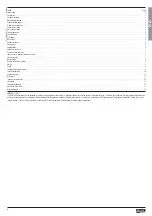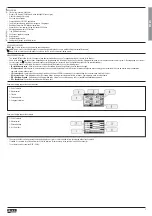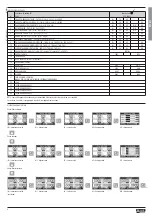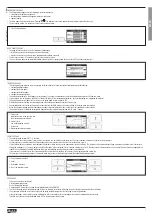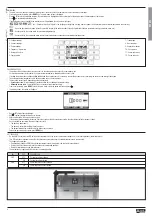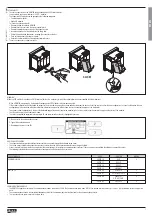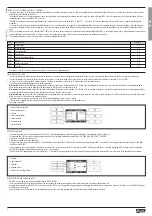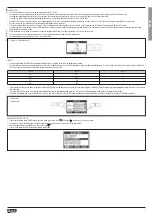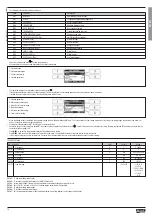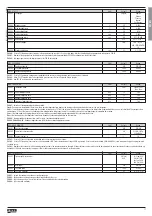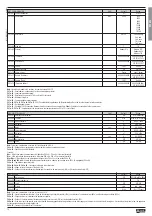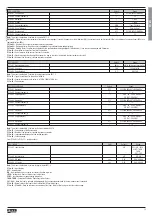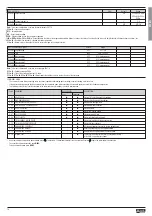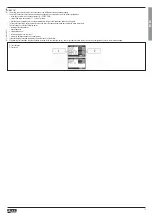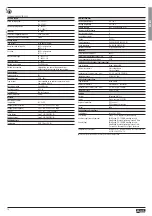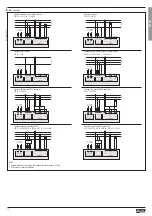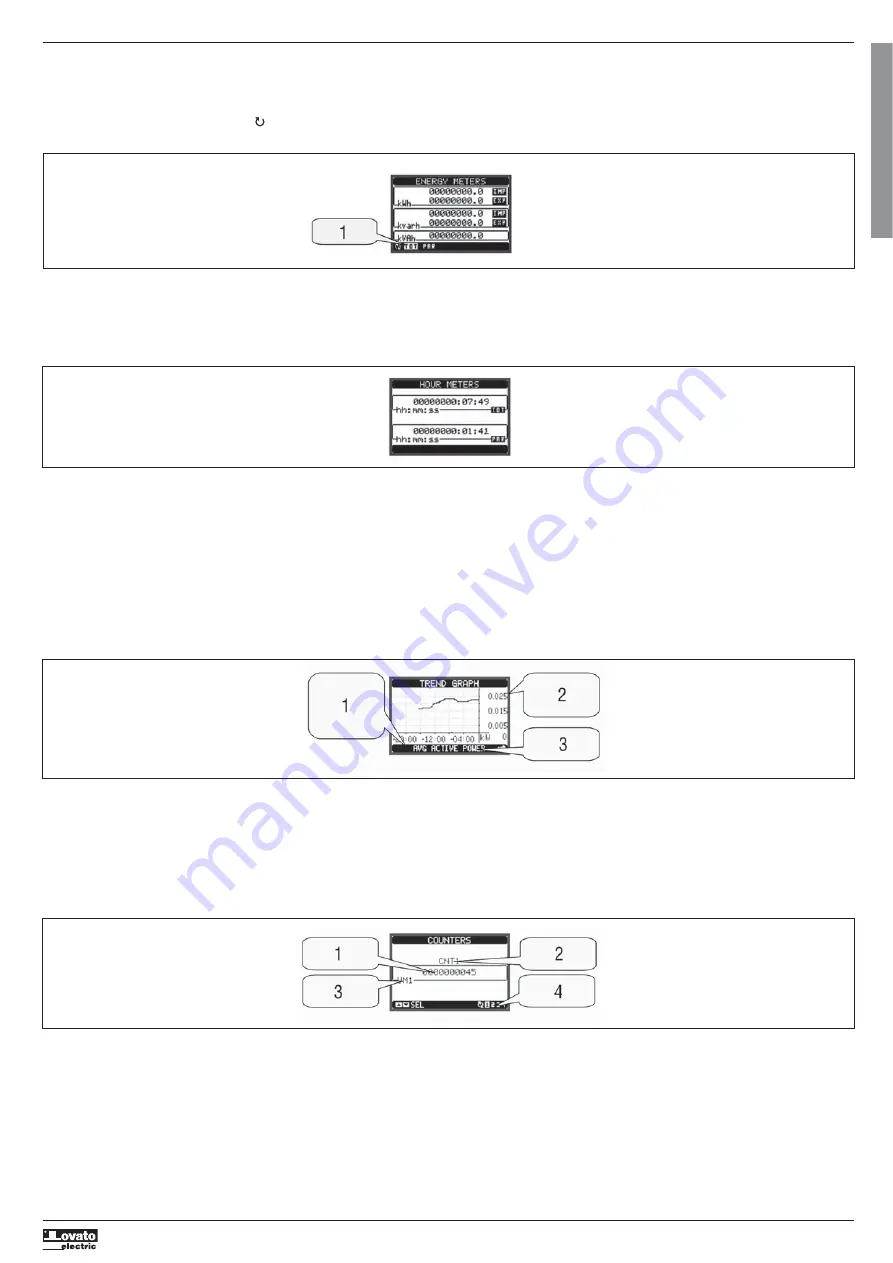
I271
I
GB
F
E
02
17
31100324
G
B
5
ENERGY METERS PAGE
– The Energy meters page shows the following meters simultaneously:
• active energy, imported and exported
• reactive energy, imported and exported (inductive / capacitive)
• apparent energy.
– The main page shows the total meters. Pressing key
, the display moves to sub-page with partial meters (clearable by the user).
– To clear energy meters, it is necessary to access the commands menu.
1 - Total / Partial indication
TREND GRAPH PAGE
– The trend graph page allows to show the changes in the time domain of one measurement selectable among the following:
• average equivalent voltage
• average total active power
• average total reactive power
• average total apparent power.
– The default measurement is the Average total active power. To change the measurement, enter the dedicated parameter in the Trend sub-menu.
– It is possible to see, on the graph, the history of the last 96 values of the integrated measurement, each corresponding to a integration time interval.
– The default time interval is equal to 15 minutes, so the graph depth in time is equal to 24h.
– With the default factory setting, the trend graph shows the active power demand variation of the last day.
– Consumption data is lost when auxiliary power is removed from the DMG device or when the settings in the setup menu are changed.
– When the maximum storing capacity is exceeded, the newest data overwrites the oldest, so that the most recent data is always shown.
– The vertical full-scale is calculated automatically, depending on the rated data programmed in M01 menu - General.
HOUR COUNTERS PAGE
– The page for hour counters shows the following simultaneously:
• total hour counter (counts the power-on time of the device)
• partial hour counter (counts how long a programmable condition occurred)
– To clear hour counters, it is necessary to access the commands menu.
– The hour counters page can be completely hidden if the general hour counter enable has been set to OFF (see hour counter menu).
1 - Time scale.
Indicates the time in the past to which
the measurements are referred.
2 - Vertical scale.
Can be autoranging or fixed
by the user.
3 - Measurement viewed on graph
COUNTERS PAGE
– The counters page displays CNT1…4 counters.
– It is possible to count the number of times an input is activated, or a limit has been overcame etc. The count condition is defined by Counter source parameters.
– For every counter, it is possible to define a description and a unit of measure with a free text, for instance litres, kg, etc.
– It is possible to define a conversion factor between the number of pulse counts and the measurement shown on display. This function can be obtained by specifying a multiply and a divide factor. For instance,
setting the multiplier k to 3, for every pulse count, the value shown will be increased 3 fold. If instead, a divider is set to 10, then the value will be increased by one only after 10 pulses have been applied to the
input. With a combination of multiply and divide factor, any ratio between counts and measurement can be achieved.
– If the counter has no divide factor, the screen indicates the count with whole numbers only, otherwise it is displayed with two decimals.
– The counters can be cleared by means of commands menu or by means of the Reset source signal, defined by dedicated parameters.
1 - Unit of measure (free text)
2 - Count
3 - Description (free text)
4 - No. of the selected counter
USER PAGES
– The user can create a maximum of
4 customised display pages.
– Each of these pages can view
4 measurements, freely chosen among the available readings of the DMG700.
– The title of the page can be freely programmed by the user, allowing, for instance, indicating the part of the plant supervised by the multimeter.
– The user pages are placed in a position so they can be easily reached starting from the first page, by pressing button
.
– Like all other pages, it is possible to set the multimeter to return automatically to the user page after a time has elapsed without keystrokes.
– To define the user page, see the dedicated menu M15 in the parameter set-up chapter.