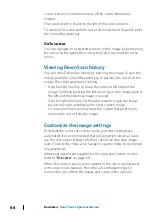The range
The range setting determines the water depth that is visible on the
screen.
Frequency
The unit supports several transducer frequencies. Available
frequencies depend on the transducer model that is connected.
Sensitivity
Increasing Sensitivity shows more detail on the screen. Decreasing
Sensitivity displays less. Too much detail clutters the screen.
Conversely, desired echoes may not be displayed if Sensitivity is set
too low.
Ú
Note:
Auto Sensitivity is the preferred mode for most
conditions.
Auto sensitivity
Auto sensitivity automatically adjusts the sonar return to the
optimal levels. Auto sensitivity can be adjusted (+/-) to your
preference while still maintaining the auto sensitivity functionality.
Adjusting Sensitivity
1.
Select the Auto sensitivity menu option to turn off the auto
setting.
2.
Use the Arrow keys to highlight the scroll bar menu option.
3.
Press the Menu/Enter key to activate it.
4.
Use the Arrow keys to adjust it.
5.
Press the Menu/Enter key to confirm the setting.
6.
Press the Exit (X) key to leave the menu.
Sonar
| Hook² Series Operator Manual
51