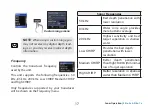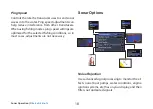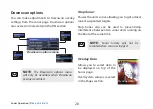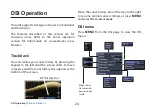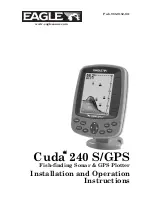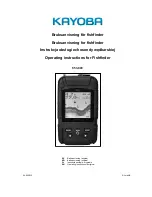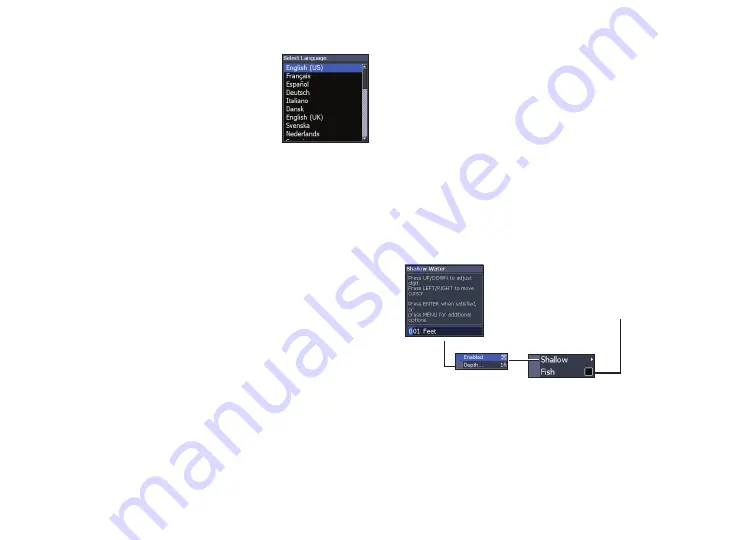
30
31
Settings |
Elite-5x & Elite-7x
Settings |
Elite-5x & Elite-7x
Set Language
Selects the language used on
menus and text boxes.
Audio
Adjusts volume and turns on/off unit audio, like
key beeps, alarm sounds, etc.
Advanced Mode
Enables features and settings only available with
unit in Advanced Mode.
Restore Defaults
Switches the unit back to default settings.
About
Displays software information about this unit.
Before attempting a software update, you can
check the version of software your unit is using by
accessing the About screen.
Lowrance periodically updates unit software to
add features and improve functionality. To see
the latest available software version go to www.
lowrance.com.
Alarms
Enables alarms and selects alarm thresholds.
Alarms
menu
Sounds alarm when
Fish ID symbol
appears on display