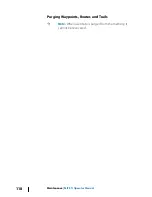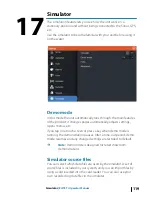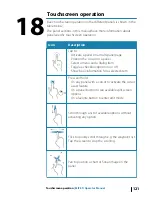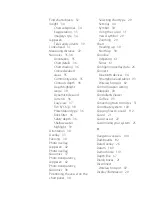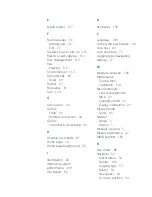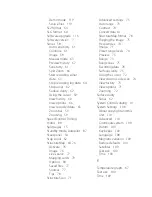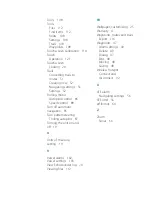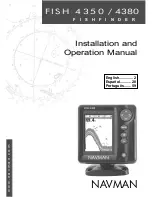Demo mode 119
Source files 119
SL2 format 64
SLG format 64
Software upgrade 116
Software version 7
Sonar 58
Auto sensitivity 61
Colorline 61
Image 58
Manual mode 63
Preview history 67
Sensitivity 61
Split Zoom 66
Start recording sonar
data 63
Stop recording log data 64
Stop sonar 62
Surface clarity 62
Using the cursor 59
View history 60
View options 66
View recorded data 65
Zoom bar 59
Zooming 59
Speed control, Trolling
motor 88
Split pages 15
Standby mode, Autopilot 87
Steer panel 54
Stop sonar 62
StructureMap 64, 76
Activate 76
Image 76
Live source 77
Mapping cards 79
Options 80
Saved files 77
Sources 77
Tips 78
StructureScan 71
Advanced settings 75
Auto range 73
Contrast 74
Convert data to
StructureMap format 78
Flipping the image 75
Frequencies 74
Image 71
Preset range levels 74
Preview 75
Range 73
Range lines 75
Recording data 78
Surface clarity 75
Using the cursor 72
View down or side scan 74
View history 73
View options 71
Zooming 72
Surface clarity
Sonar 62
System Controls dialog 19
System Settings 108
About copyright and this
unit 110
Advanced 110
Coordinate system 109
Datum 109
Key beeps 109
Language 108
Magnetic variation 109
Restore defaults 109
Satellites 109
Text size 109
Time 109
T
Temperature graph 67
Text size 109
Time 109
Index
| ELITE Ti Operator Manual
127
Summary of Contents for ELITE TI
Page 1: ...ENGLISH ELITETi Operator Manual lowrance com...
Page 2: ......
Page 8: ...8 Preface ELITE Ti Operator Manual...
Page 107: ...Alarms ELITE Ti Operator Manual 107...
Page 122: ...122 Touchscreen operation ELITE Ti Operator Manual...
Page 129: ......
Page 130: ...988 11048 001 0980...