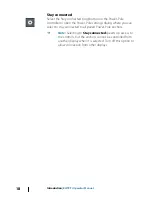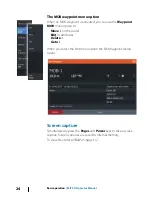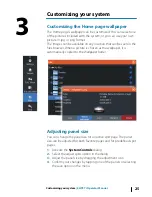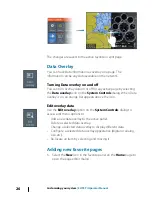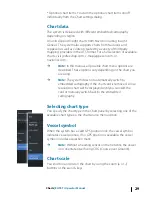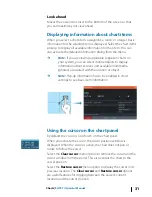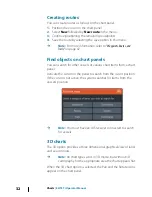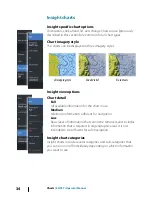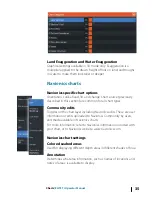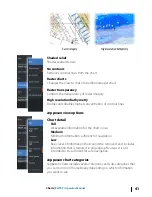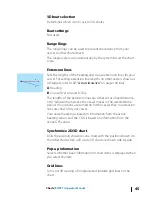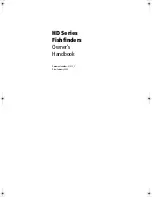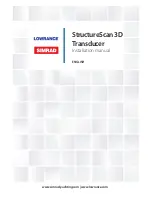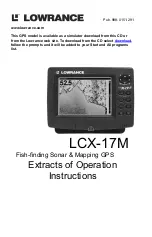Look ahead
Moves the vessel icon closer to the bottom of the screen so that
you can maximize your view ahead.
Displaying information about chart items
When you select a chart item, a waypoint, a route, or a target, basic
information for the selected item is displayed. Select the chart item's
pop-up to display all available information for that item. You can
also activate the detailed information dialog from the menu.
Ú
Note:
If you are viewing applicable Jeppesen charts on
your system, you can select marine objects to display
information about services and available multimedia
(photos) associated with the location or object.
Ú
Note:
Pop-up information has to be enabled in chart
settings to see basic item information.
Using the cursor on the chart panel
By default, the cursor is not shown on the chart panel.
When you activate the cursor, the cursor position window is
displayed. When the cursor is active, the chart does not pan or
rotate to follow the vessel.
Select the
Clear cursor
menu option to remove the cursor and the
cursor window from the panel. This also centers the chart to the
vessel position.
Select the
Restore cursor
menu option to display the cursor in its
previous location. The
Clear cursor
and
Restore cursor
options
are useful features for toggling between the vessel's current
location and the cursor position.
Charts
| ELITE Ti Operator Manual
31
Summary of Contents for ELITE TI
Page 1: ...ENGLISH ELITETi Operator Manual lowrance com...
Page 2: ......
Page 8: ...8 Preface ELITE Ti Operator Manual...
Page 107: ...Alarms ELITE Ti Operator Manual 107...
Page 122: ...122 Touchscreen operation ELITE Ti Operator Manual...
Page 129: ......
Page 130: ...988 11048 001 0980...