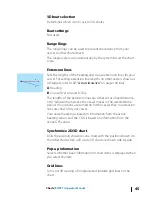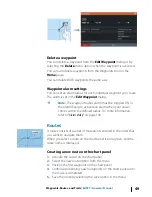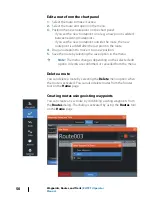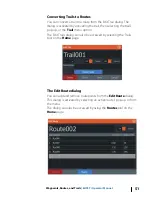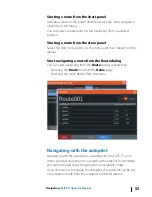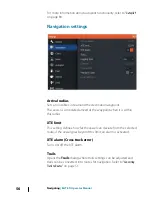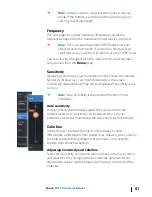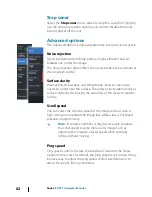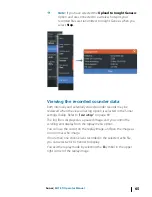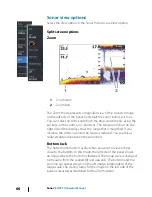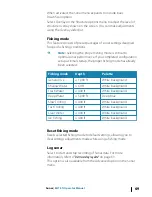Zooming the image
You can zoom the image by:
•
using the zoom (+ or -) buttons
•
using the
+
/
-
keys
Zoom level is shown on the bottom left side of the image.
When zooming in, the sea floor is kept near the bottom of the
screen, irrespective of whether it is in auto-range or manual range.
If the range is set considerably less than the actual depth, the unit is
not able to find the bottom when zooming.
If the cursor is active, the unit zooms in where the cursor is pointed.
Zoom bar
The zoom bar is displayed when you zoom the image.
Drag the zoom bar vertically to view different parts of the water
column.
Using the cursor on the image
The cursor can be used to measure a distance to a target, to mark a
position, and to select targets.
By default, the cursor is not shown on the image.
When you position the cursor on the image; the screen pauses, the
depth at the cursor position is shown, and the information window
and the history bar are activated.
To remove the cursor and cursor elements from the panel, select
the
Clear cursor
menu option.
Viewing history
Whenever the cursor is shown on the Sonar panel, the scroll bar is
shown at the top of the panel. The scroll bar shows the image you
are currently viewing in relation to the total Sonar image history
stored.
If the scroll bar is on the far right side, it indicates that you are
viewing the latest soundings. If you position the cursor to the left
side of the screen, the history bar starts scrolling towards the left,
and the automatic scrolling as new soundings are received is turned
off.
Sonar
| ELITE Ti Operator Manual
59
Summary of Contents for ELITE TI
Page 1: ...ENGLISH ELITETi Operator Manual lowrance com...
Page 2: ......
Page 8: ...8 Preface ELITE Ti Operator Manual...
Page 107: ...Alarms ELITE Ti Operator Manual 107...
Page 122: ...122 Touchscreen operation ELITE Ti Operator Manual...
Page 129: ......
Page 130: ...988 11048 001 0980...