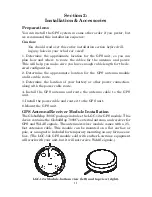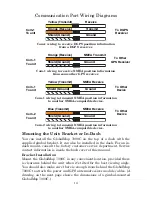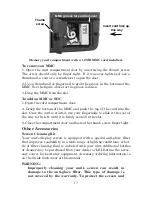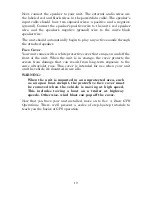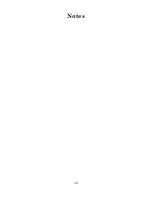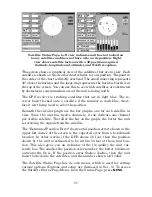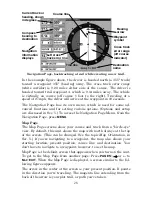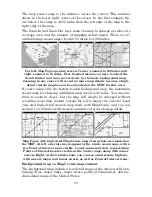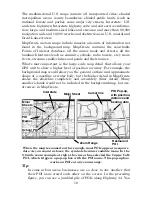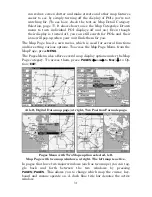19
Next, connect the speaker to your unit. The external audio wires are
the labeled red and black wires in the power/data cable. The speaker's
input cable should have two exposed wires: a positive and a negative
(ground). Connect the speaker's positive wire to the unit's red speaker
wire, and the speaker's negative (ground) wire to the unit's black
speaker wire.
The unit should automatically begin to play any active sounds through
the attached speaker.
Face Cover
Your unit comes with a white protective cover that snaps on and off the
front of the unit. When the unit is in storage, the cover protects the
screen from damage that can result from long-term exposure to the
sun's ultraviolet rays. This cover is intended for use when your unit
and the vehicle it's mounted in are idle.
WARNING:
When the unit is mounted in an unprotected area, such
as an open boat cockpit, the protective face cover must
be removed when the vehicle is moving at high speed.
This includes towing a boat on a trailer at highway
speeds. Otherwise, wind blast can pop off the cover.
Now that you have your unit installed, move on to Sec. 3,
Basic GPS
Operations
. There, we'll present a series of step-by-step tutorials to
teach you the basics of GPS operation.
Summary of Contents for GlobalMap 7000C
Page 1: ...Pub 988 0151 041 www lowrance com GlobalMap 7000C Mapping GPS Receiver Operation Instructions ...
Page 16: ...10 Notes ...
Page 26: ...20 Notes ...
Page 114: ...108 Notes ...
Page 120: ...114 Notes ...
Page 121: ...115 Notes ...
Page 122: ...116 Notes ...