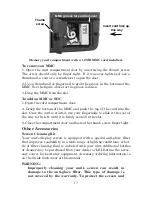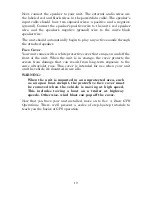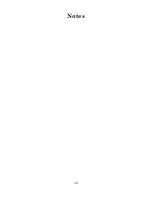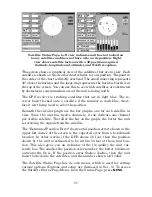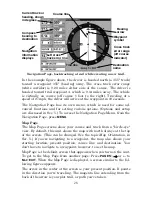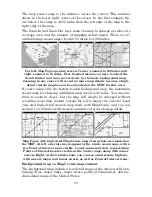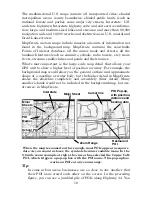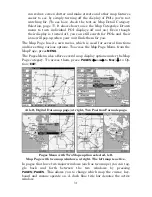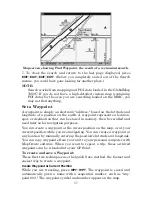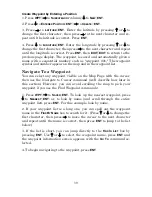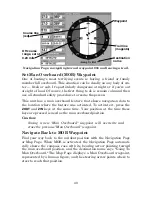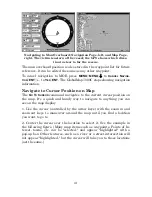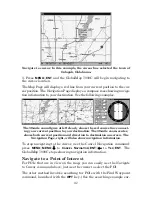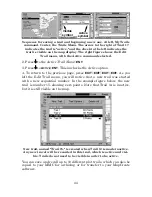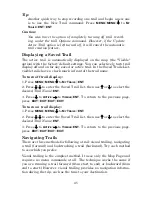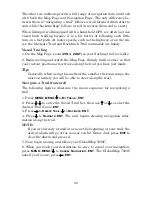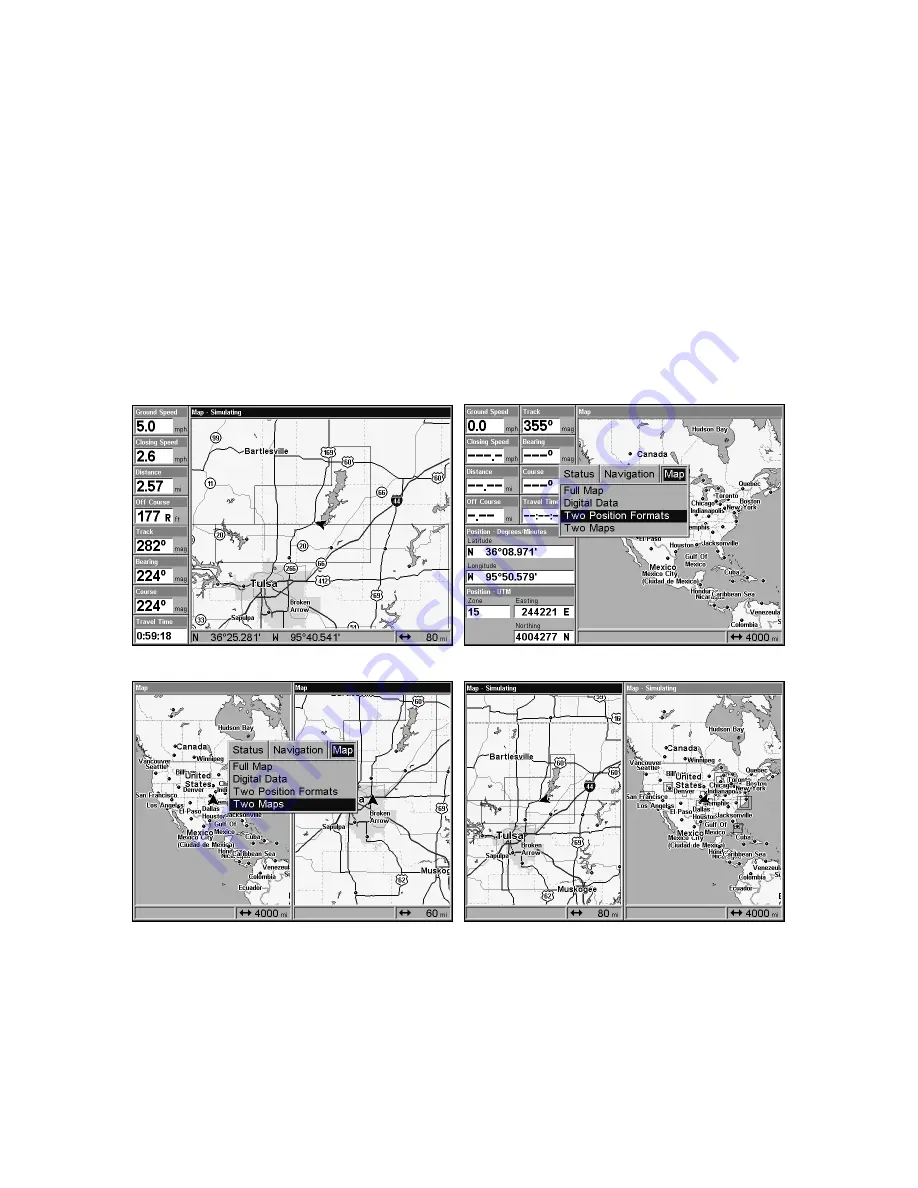
31
can reduce screen clutter and make streets and other map features
easier to see by simply turning off the
display
of POIs you're not
watching for. (To see how, check the text on Map Detail Category
Selection, page 77. It shows how to use the Map Categories Drawn
menu to turn individual POI displays off and on.) Even though
their display is turned off, you can still search for POIs and their
icons will pop-up when your unit finds them for you.
The Map Page has its own menu, which is used for several functions
and for setting various options. To access the Map Page Menu, from the
Map Page, press
MENU
.
The Pages Menu also offers several map display options under the Map
Page category. To access them, press
PAGES
|
←
or
→
to
M
AP
|
↓
to
Op-
tion
|
EXIT
.
At left, Digital Data map page; at right, Two Position Formats page.
Pages Menu with Two Maps option selected, left.
Map Page with two map windows, at right. The left map is active.
In pages that have two major windows (such as two maps) you can tog-
gle back and forth between the two windows by pressing
PAGES
|
PAGES
. This allows you to change which map the cursor, key-
board and menus operate on. A dark blue title bar denotes the active
window.
Summary of Contents for GlobalMap 7000C
Page 1: ...Pub 988 0151 041 www lowrance com GlobalMap 7000C Mapping GPS Receiver Operation Instructions ...
Page 16: ...10 Notes ...
Page 26: ...20 Notes ...
Page 114: ...108 Notes ...
Page 120: ...114 Notes ...
Page 121: ...115 Notes ...
Page 122: ...116 Notes ...