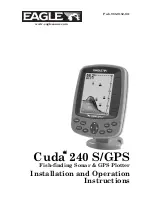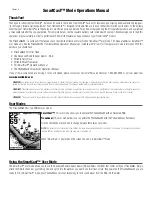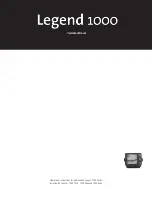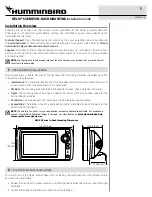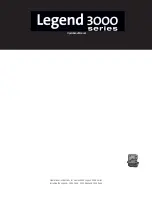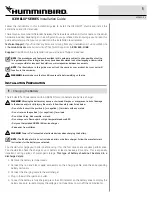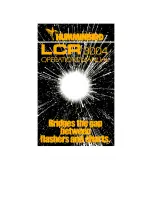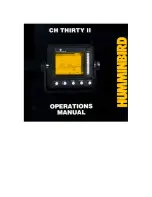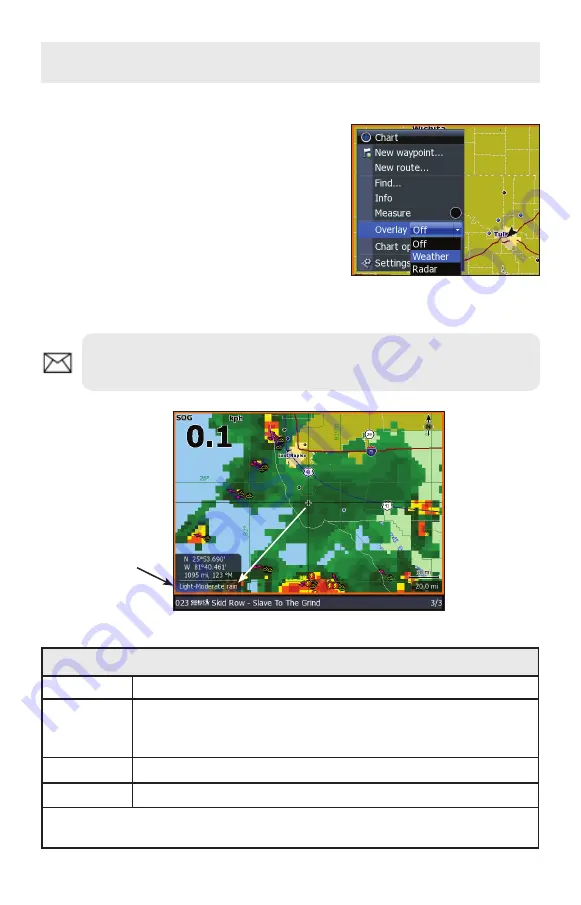
9
Overlay
Used to display weather or radar data on the Chart
page.
Displaying Weather on Chart page:
1.
From the Chart page press the
Menu
key. The Chart menu will
appear.
2. Select
Overlay
and press
enter
.
3. Select
Weather
and press
enter
. The Weather options menu will
appear.
Precipitation Color guide
Green
Rain
Yellow
Orange
Red
Rain with increasing intensity from yellow to red
Purple
Rain/Snow mix
Blue
Snow
When moving the cursor over the colors, precipitation info will be
shown in the lower left corner of the screen
Weather
NOTE:
The Overlay menu will only be visible when a radar is attached
or when a SIRIUS module is/has been connected to your unit via ethernet.
Weather data and Sirius Media bar shown on the chart page.
Precipitation
info at cursor
position