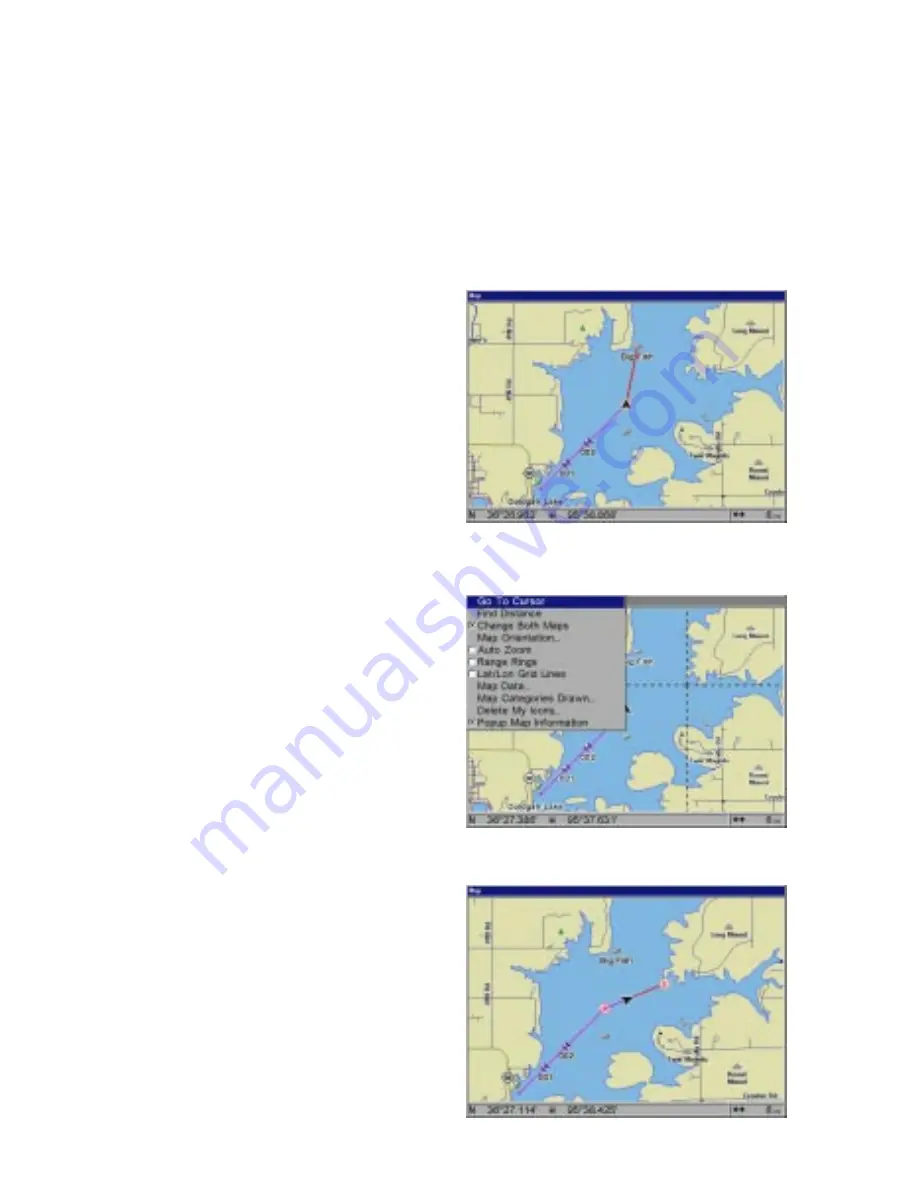
48
“Edit Waypoint” returns the unit to the “Edit Waypoint” menu described on
page 46. “Delete Waypoint” removes the waypoint from the list.
WAYPOINT NAVIGATION
This unit makes it easy to navigate to any waypoint. All you have to do is
press the WPT key, select the waypoint, then select “Go To Waypoint” on
the Waypoint Information menu. The unit immediately shows navigation
information to the waypoint on all navigation and mapping screens.
In this example, the waypoint
named “Big Fish” was recalled.
Switching to the MAP-1 screen
(shown at right) shows the start-
ing location “S”, the recalled
waypoint “Big Fish”, the plot trail
from the starting location to the
present position, and the present
position. The present position ar-
row also shows the direction of
travel (track).
Navigating to a Cursor Position
This unit lets you navigate to a
location without storing it in the
waypoint database by using the
map and cursor. To do this, first
switch to a map. Now move the
cursor to the location that you
want to navigate to. Next, press
the MENU key. A new, highlighted
menu appears on the list: “Go To
Cursor”. Press the ENT key. The
unit returns to the map and
shows navigation data to the cur-
sor location (shown as “D” on the
map).
Navigating to a Waypoint using
the Map
The unique “birds-eye” view used
by the map gives you an easy
way to navigate to a waypoint. On
the map screen shown at right,
the arrow is your present position.















































