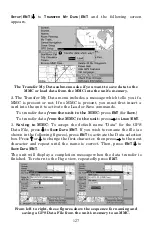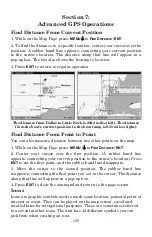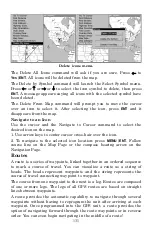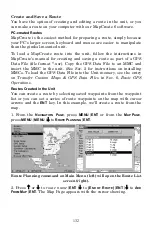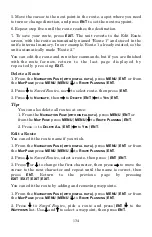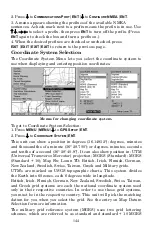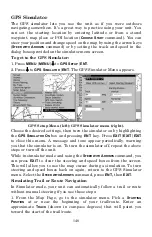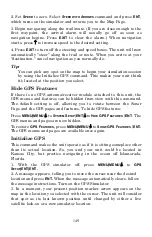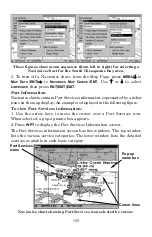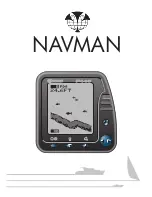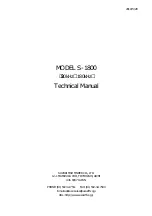140
1. Press
WPT
|
→
to
S
UBCATEGORY
column|
↓
to
N
EW
|
ENT
.
2. Press
↓
or
↑
to
A
VERAGE
P
OSITION
|
ENT
|press
→
to
C
REATE
|
ENT
.
3. Wait while the unit takes points to average for the position. (The greater
the number of points, the greater the accuracy.) When the desired number
of points accumulates, press
ENT
to create and save the waypoint.
4. The Edit Waypoint menu appears. You can simply save the waypoint
by pressing
EXIT
|
EXIT
or you can edit the waypoint.
Set a Waypoint by Projecting a Position
This feature sets a waypoint at a point located a specific distance and
bearing from a reference position. The reference position could be a
waypoint map feature, an item from your waypoint list or a location
from the Points of Interest list.
1. Press
WPT
|
→
to
S
UBCATEGORY
column|
↓
to
N
EW
|
ENT
.
2. Press
↓
to
P
ROJECTED
P
OSITION
|
ENT
|
→
to
C
REATE
|
ENT
.
3. Press
→
to
C
HOOSE
R
EFERENCE
|
ENT
. Use
↑
and
↓
to select a waypoint,
map feature or Point of Interest. When the point has been selected,
press
ENT
and the point's position appears as the reference position.
4. Press
↓
to
D
ISTANCE
|
ENT
. Press
↑
or
↓
to change the first character,
then press
→
to the next character and repeat until the distance is
correct. Press
ENT
.
5. Press
↓
to
B
EARING
|
ENT
. Press
↑
or
↓
to change the first character,
then press
→
to the next character and repeat until the bearing is
correct. Press
ENT
.
6. Press
↑
to
P
ROJECT
|
ENT
. The Edit Waypoint menu appears. You can
simply save the new projected waypoint by pressing
EXIT
|
EXIT
or you
can edit the waypoint. (Press
EXIT
|
ENT
if you want to immediately
begin navigating to the new waypoint.)
Summary of Contents for LCX-17M
Page 54: ...94 Notes...
Page 58: ...98 Notes...