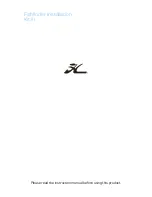122
Navigate trail, map views: the driver (left) is northbound heading
straight toward trail point 6. The northbound driver (right) has
reached point 6 and has turned west to follow trail.
1. Press
MENU
|
MENU
|
↓
to
M
Y
T
RAILS
|
ENT
.
2. Press
↓
|
↓
to enter the Saved Trail list, then use
↑
or
↓
to select the
desired
Trail Name
|
ENT
.
3. Press
→
to
D
ELETE
T
RAIL
|
↓
to
N
AVIGATE
|
ENT
.
4. Press
↓
to
N
AVIGATE
|
→
to
R
EVERSE
|
ENT
|
←
to
N
AVIGATE
|
ENT
. The unit
begins showing reverse navigation information along the trail.
NOTE:
If you are already located at or near the end of your trail, the
arrival alarm will go off as soon as you hit Enter. Just press
EXIT
to
clear the alarm and proceed.
5. Now, begin moving and follow your unit.
6. When you reach your destination, be sure to cancel your navigation.
Press
MENU
|
MENU
|
↓
to
C
ANCEL
N
AVIGATION
|
ENT
. The unit asks if you're
sure, press
←
|
ENT
.
Transfer Custom Maps and GPS Data Files
Custom Maps:
Custom maps work only from the MMC card or SDC card. When a card
containing a Custom Map File is loaded into the unit, it automatically
loads the map into memory when the unit is turned on.
Instructions for copying Custom Map Files to an MMC are contained in
the instruction manual for your MMC card reader and MapCreate 6
software. For instructions on inserting a MMC into the Unit,
see Sec. 2,
Installation/Accessories
.
Magenta
trail line
Trail point
Present
position
arrow
North
Summary of Contents for LCX-20C
Page 98: ...90 Notes...
Page 102: ...94 Notes...
Page 186: ...178 Notes...
Page 192: ...186 Notes...
Page 193: ...187 Notes...
Page 194: ...188 Notes...