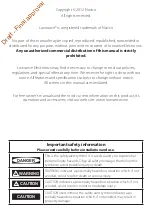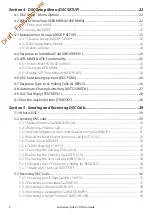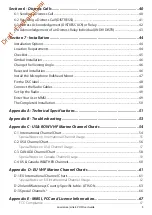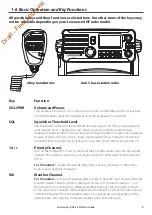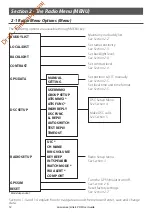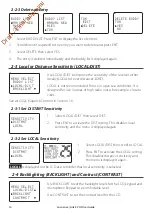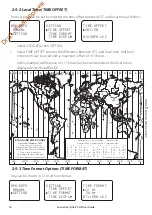Reviews:
No comments
Related manuals for Link-5

Astro 430
Brand: Garmin Pages: 24

iDL45
Brand: iHome Pages: 2

IA100
Brand: iHome Pages: 16

airFiber AF-5XHD
Brand: Ubiquiti Pages: 32

MX-CR01NW
Brand: Maxx Digital Pages: 30

1285729
Brand: Rampage Pages: 32

MDX LBI-39014A
Brand: Ericsson Pages: 16

1201178
Brand: Radio Shack Pages: 10

1200587
Brand: Radio Shack Pages: 10

Talon Radar
Brand: Kustom Signals Pages: 68

ur 10dl
Brand: Hitachi Koki Pages: 2

0000/3929
Brand: TechniSat Pages: 68

DIGITRADIO 370 CD IR
Brand: TechniSat Pages: 172

0000/3955
Brand: TechniSat Pages: 196

IMA-406
Brand: NuTone Pages: 12

FT-100D
Brand: Yaesu Pages: 112

RP-3751
Brand: RCA Pages: 3

PUNP37BT
Brand: Pyle Pages: 8