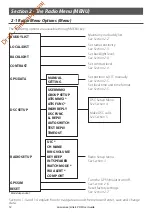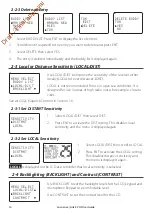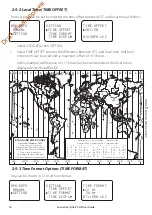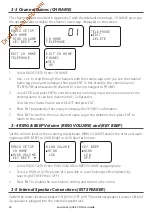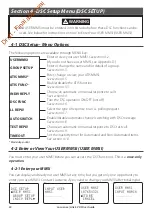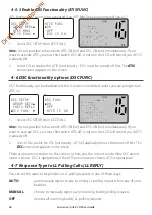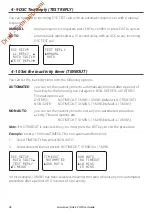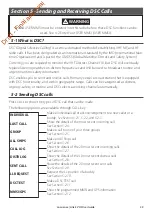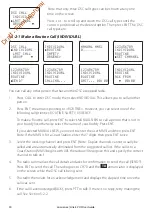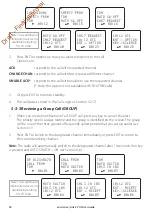Lowrance | Link-5 VHF User Guide
24
4-3-2 Edit Group Name Details
FISHER1
►
EDIT
DELETE
GROUP SETUP
MANUAL NEW
►
FISHER1
FRIENDS1
FISHER2
012345678
►
STORE
CANCEL
EDIT NAME
FISHER1
EDIT MMSI
012345678
1.
Select DSC SETUP, then GROUP SETUP. The existing group names are displayed. Press +
or - to scroll to the incorrect entry then press ENT.
2.
Press ENT to edit. The group name details are displayed, with the cursor at the first
character of the name.
3.
Edit the buddy name or, to edit only the MMSI, press ENT repeatedly until the cursor
moves to the MMSI line.
4.
When you are finished, press ENT (repeatedly if necessary) to display the next screen.
5.
Press ENT to store the changes and return to the GROUP SETUP screen.
4-3-3 Delete a Group
FISHER2
EDIT
►
DELETE
GROUP SETUP
MANUAL NEW
►
FISHER2
FRIENDS1
DELETE GROUP
FISHER2
►
YES
NO
1.
Select DSC SETUP, then GROUP SETUP. The existing group names are displayed.
2.
Press + or - to scroll to the incorrect entry then press ENT.
3.
Select DELETE and press ENT. The radio asks for confirmation.
4.
Press ENT to delete the group and return to the GROUP SETUP screen.
4-4 Response to Individual Calls (INDIV REPLY)
You can respond to incoming individual calls with an automatic response or with a manual
response. Note - this does not apply for Routine Calls.
•
An AUTOmatic response sends an acknowledgement and then sets the request link
channel, ready for a conversation after 10 seconds of receiving the call. USA default.
•
A manual response asks if you want to acknowledge the call, and then asks if you want
to converse with the caller. This is the default setting for EU models.
1.
Select DSC SETUP, then INDIV REPLY.
2.
Select AUTO for an automatic response,
or MANUAL for a manual response.
3.
Press ENT to confirm your choice and return to the menu.
INDIV REPLY
►
MANUAL
AUTO
DSC SETUP
USER MMSI
GROUP SETUP
►
INDIV REPL
▼
Draft
- Final
approval