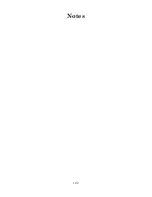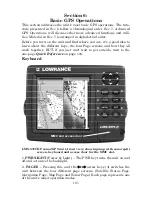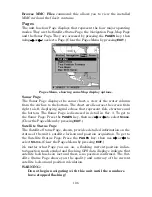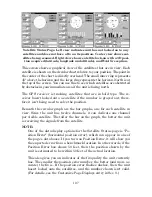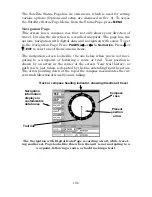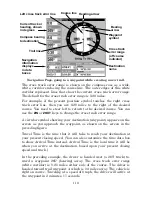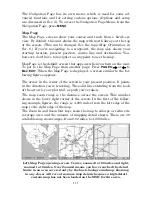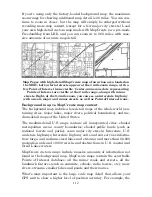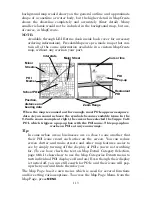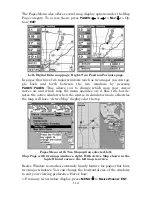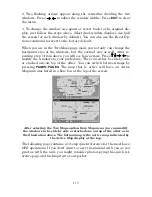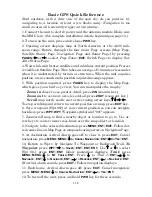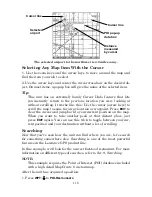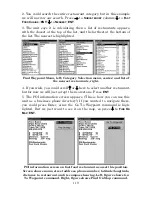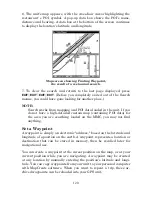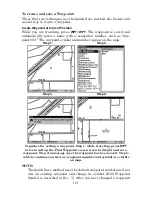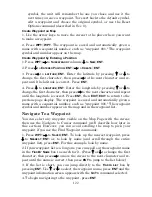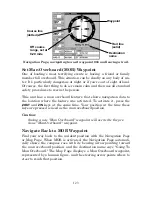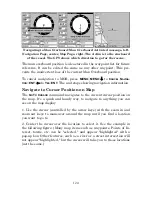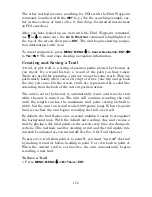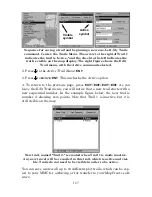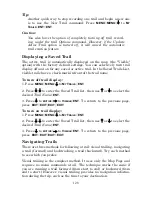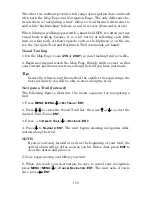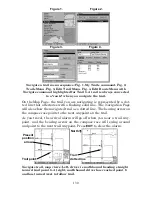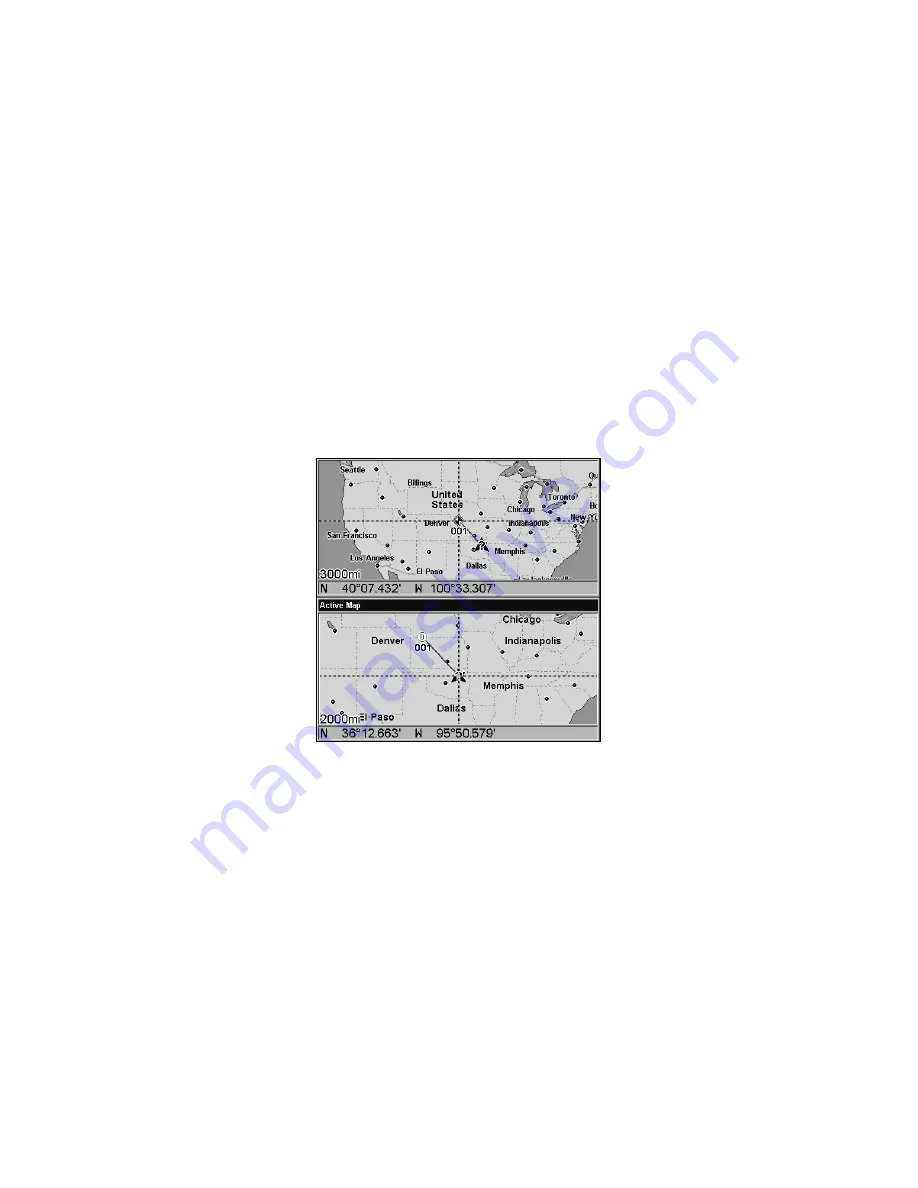
115
2. Two flashing arrows appear along the centerline dividing the two
windows. Press
→
←
to adjust the window widths. Press
EXIT
to clear
the menu.
3. To change the window size again or revert back to the original dis-
play, just follow the steps above. (Most dual-window displays use half
the screen for each window by default.) You can also use the Reset Op-
tions command to revert to the factory default.
When you are in the Two Maps page mode you not only can change the
horizontal size of the windows, but the vertical size as well. After re-
peating step 1 from above, you will see four arrows. Press
↑
↓
→
←
to
modify the windows to your preference. They can either be side-by-side
or stacked one on top of the other. You can switch between maps by
pressing
PAGES
|
PAGES.
The map that is active will have an Active
Map indicator listed in a blue bar at the top of the screen.
After selecting the Two Maps option from Map menu you can modify
the windows to be side by side or stacked one on top of the other as in
the illustration above. The bottom map is the active map, indicated by
the Active Map display at the top.
The following page contains a 12-step quick reference for the most basic
GPS operations. If you don't want to carry the manual with you as you
practice with the unit, you might consider photocopying this quick ref-
erence page and tucking it into your pocket.
Summary of Contents for LMS-332C
Page 20: ...12 Notes ...
Page 52: ...44 Notes ...
Page 61: ...53 Notes ...
Page 68: ...60 Notes ...
Page 106: ...98 Notes ...
Page 110: ...102 Notes ...
Page 190: ...182 Notes ...
Page 208: ...200 Notes ...
Page 212: ...204 Notes ...
Page 213: ...205 Notes ...