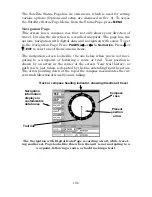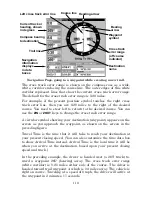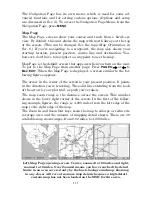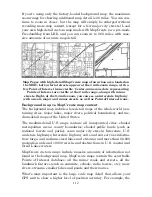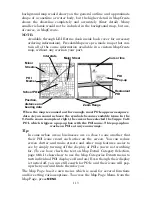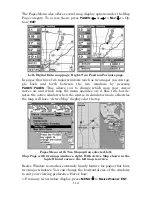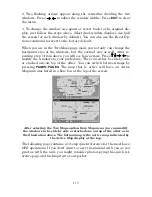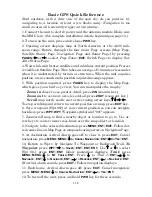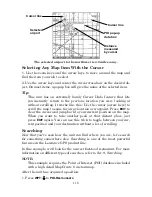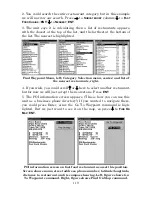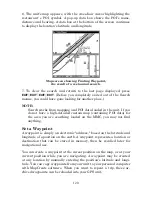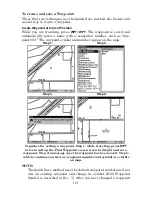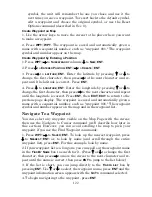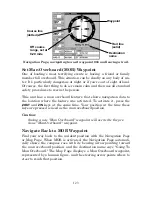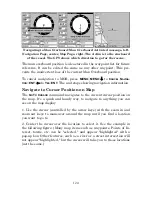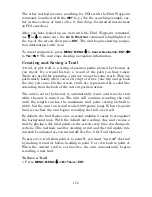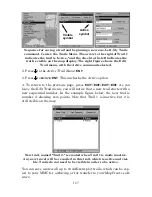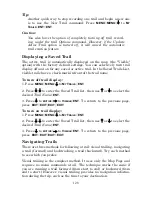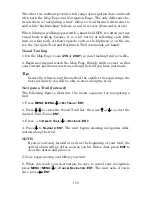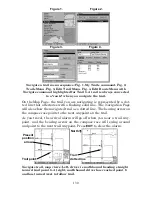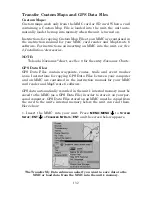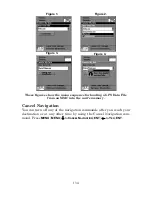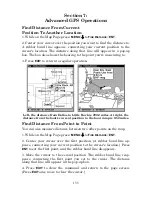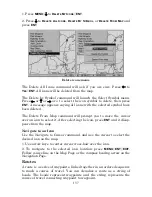122
symbol, the unit will remember the one you chose and use it the
next
time you save a waypoint. To revert back to the
default
symbol,
edit a waypoint and choose the original symbol, or use the Reset
Options command (described in Sec. 8).
Create Waypoint on Map
1. Use the arrow keys to move the cursor to the place where you want
to make a waypoint.
2. Press
WPT
|
WPT
. The waypoint is saved and automatically given a
name with a sequential number, such as "waypoint 001." The waypoint
symbol and number appear on the map.
Create Waypoint by Entering a Position
1. Press
WPT
|
→
to
S
UBCATEGORY
column|
↓
to
N
EW
|
ENT
.
2. Press
↓
to
E
NTERED
P
OSITION
|
ENT
|
→
to
C
REATE
|
ENT
.
3. Press
→
to
L
ATITUDE
|
ENT
. Enter the latitude by pressing
↑
or
↓
to
change the first character, then press
→
to the next character and re-
peat until the latitude is correct. Press
ENT
.
4. Press
↓
to
L
ONGITUDE
|
ENT
. Enter the longitude by pressing
↑
or
↓
to
change the first character, then press
→
to the next character and repeat
until the longitude is correct. Press
ENT
, then
EXIT
|
EXIT
to return to the
previous page display. The waypoint is saved and automatically given a
name with a sequential number, such as "waypoint 001." The waypoint
symbol and number appear on the map and in the waypoint list.
Navigate To a Waypoint
You can select any waypoint visible on the Map Page with the cursor,
then use the Navigate to Cursor command (we'll describe how later in
this section.) However, you can avoid scrolling the map to pick your
waypoint if you use the Find Waypoint commands:
1. Press
WPT
|
→
to
S
AVED
|
ENT
. To look up the nearest waypoint, press
↓
to
N
EAREST
|
ENT
; or, to look by name (and scroll through the entire
waypoint list), press
ENT
. For this example, look by name.
2. If your waypoint list is a long one, you can spell out the waypoint name
in the
F
IND
B
Y
N
AME
box to search for it. (Press
↑
or
↓
to change the first
character, then press
→
to move the cursor to the next character and re-
peat until the name is correct, then press
ENT
to jump to the list below.)
3. If the list is short, you can jump directly to the
F
IND
I
N
L
IST
box by
pressing
ENT
. Use
↑
or
↓
to select the waypoint name, press
ENT
and the
waypoint information screen appears with the
G
O
T
O
command selected.
4. To begin navigating to the waypoint, press
ENT
.
Summary of Contents for LMS-332C
Page 20: ...12 Notes ...
Page 52: ...44 Notes ...
Page 61: ...53 Notes ...
Page 68: ...60 Notes ...
Page 106: ...98 Notes ...
Page 110: ...102 Notes ...
Page 190: ...182 Notes ...
Page 208: ...200 Notes ...
Page 212: ...204 Notes ...
Page 213: ...205 Notes ...