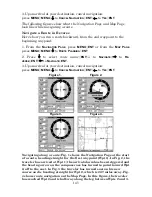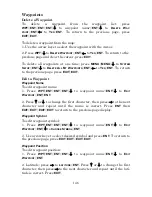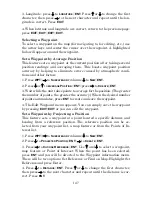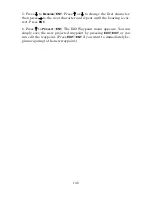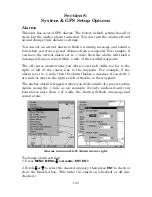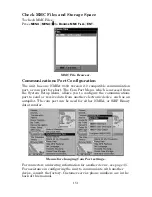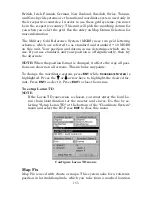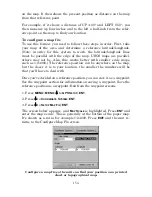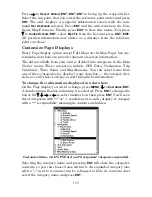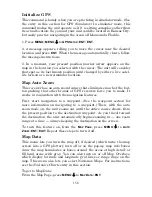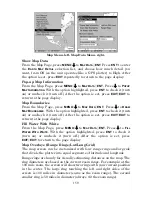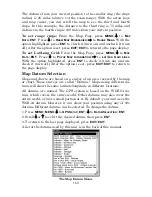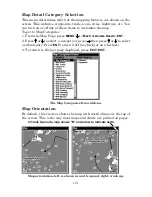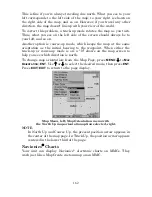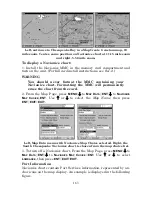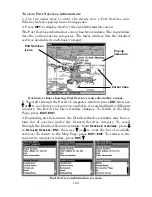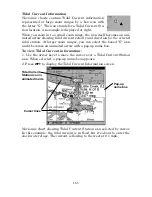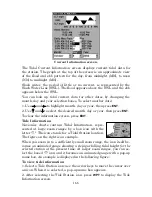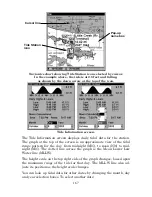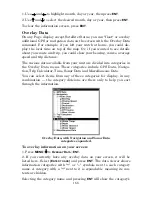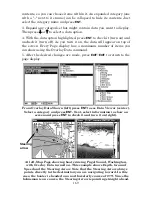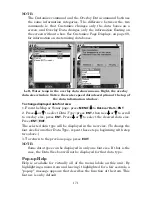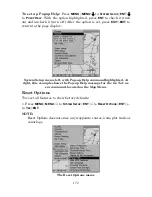157
While in simulator mode, you can press
EXIT
to clear the steering and
speed boxes from the screen while continuing the simulation. This will
allow you to use the map cursor during a simulation. To turn steering
and speed boxes back on again, return to the GPS Simulator menu, se-
lect the
S
TEER WITH
A
RROWS
command, press
ENT
, then Press
EXIT
|
EXIT
|
EXIT
to return to the previous page.
Simulating Trail or Route Navigation
In Simulator mode, your unit can automatically follow a trail or route
without manual steering if you use these steps:
1. From the Map Page, go to the simulator menu. Pick a
S
TARTING
P
O-
SITION
at or near the beginning of your trail/route. Enter an approximate
T
RACK
(shown in compass degrees) that will point you toward the start
of the trail/route.
2. Set
S
PEED
to zero. Select
S
TEER WITH
A
RROWS
command and press
ENT
,
which turns on the simulator and returns you to the Map Page.
3. Begin navigating along the trail/route. (If you are close enough to the
first waypoint, the arrival alarm will usually go off as soon as naviga-
tion begins. Press
EXIT
to clear the alarm.) When navigation starts,
press
↑
to increase speed to the desired setting.
4. Press
EXIT
to turn off the steering and speed boxes. The unit will now
automatically "steer" along the trail or route. When you arrive at your
"destination," cancel navigation as you normally do.
Tip:
You can pick any spot on the map to begin your simulation session
by using the Initialize GPS command. This makes your unit think
it's located at the position you select. See its entry following the en-
try for
Hide GPS Features
.
Hide GPS Features
If there is no GPS antenna/receiver module attached to this unit, the
GPS menus and features can be hidden from view with this command.
The default setting is off, allowing you to rotate between the Sonar
Page and the GPS pages and features. To hide GPS features:
Press
MENU
|
MENU
|
↓
to
S
YSTEM
S
ETUP
|
ENT
|
↓
to
H
IDE
GPS F
EATURES
|
ENT
.
The GPS menus and pages are now hidden.
To restore GPS Features, press
MENU
|
MENU
|
↓
to
S
HOW
GPS F
EA-
TURES
|
ENT
. The GPS menus and pages are available once again.
Summary of Contents for LMS-332C
Page 20: ...12 Notes ...
Page 52: ...44 Notes ...
Page 61: ...53 Notes ...
Page 68: ...60 Notes ...
Page 106: ...98 Notes ...
Page 110: ...102 Notes ...
Page 190: ...182 Notes ...
Page 208: ...200 Notes ...
Page 212: ...204 Notes ...
Page 213: ...205 Notes ...