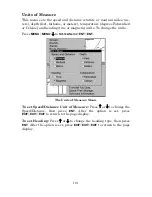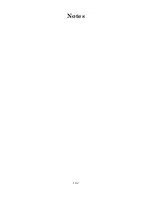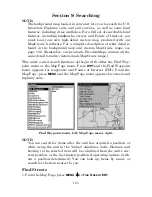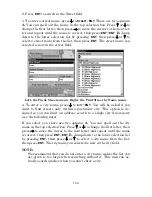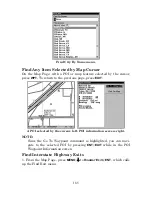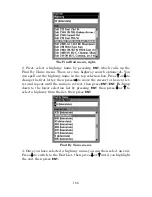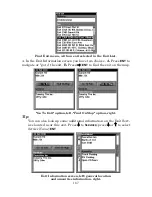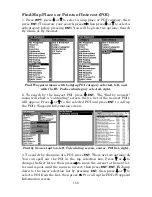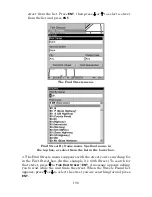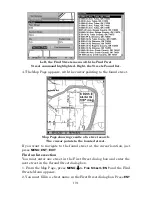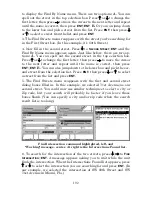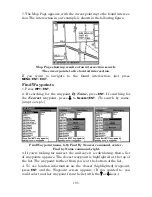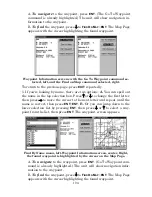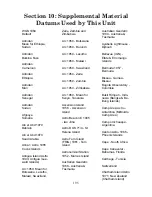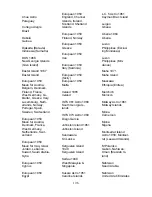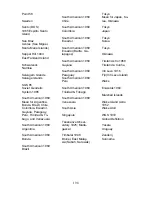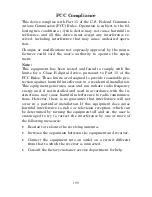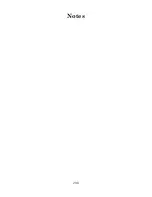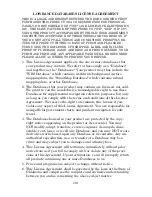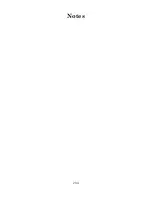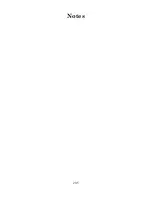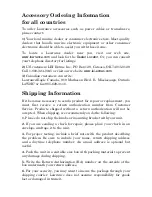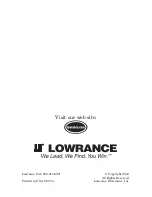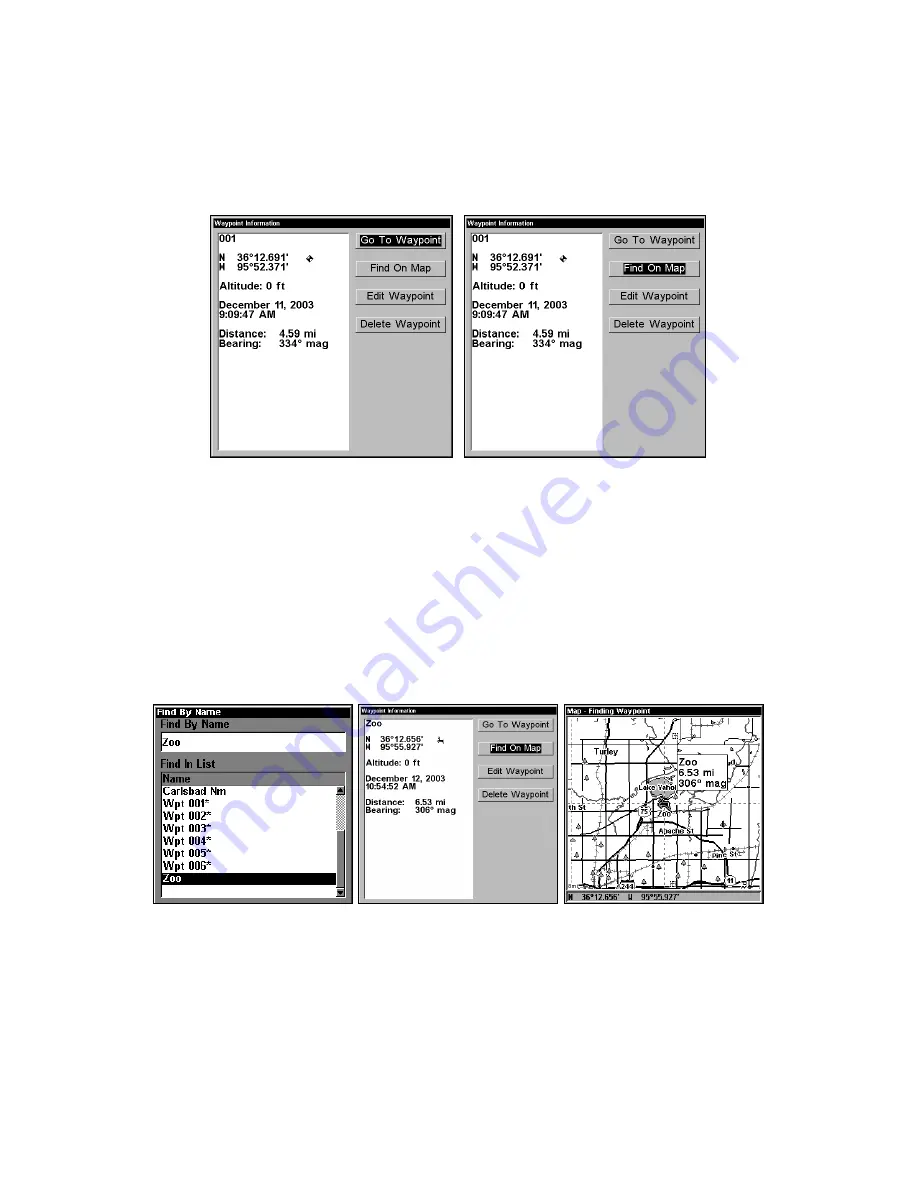
194
A.
To navigate
to the waypoint, press
ENT
. (The Go To Waypoint
command is already highlighted.) The unit will show navigation in-
formation to the waypoint.
B.
To find
the waypoint, press
↓
to
F
IND
O
N
M
AP
|
ENT
. The Map Page
appears with the cursor highlighting the found waypoint.
Waypoint Information screens with the Go To Waypoint command se-
lected, left, and the Find on Map command selected, right.
To return to the previous page, press
EXIT
repeatedly.
5. If you're looking by name, there are two options:
A.
You can spell out
the name in the top selection box. Press
↑
or
↓
to change the first letter,
then press
→
to move the cursor to the next letter and repeat until the
name is correct, then press
ENT
|
ENT
.
B.
Or you can jump down to the
lower selection list by pressing
ENT
, then press
↓
or
↑
to select a way-
point from the list, then press
ENT
. The waypoint screen appears.
Find By Name menu, left. Waypoint Information screen, center. Right,
the found waypoint is highlighted by the cursor on the Map Page.
A.
To navigate
to the waypoint, press
ENT
. (Go To Waypoint com-
mand is already highlighted.) The unit will show navigation infor-
mation to the waypoint.
B.
To find
the waypoint, press
↓
to
F
IND
O
N
M
AP
|
ENT
. The Map Page
appears with the cursor highlighting the found waypoint.
Summary of Contents for LMS-332C
Page 20: ...12 Notes ...
Page 52: ...44 Notes ...
Page 61: ...53 Notes ...
Page 68: ...60 Notes ...
Page 106: ...98 Notes ...
Page 110: ...102 Notes ...
Page 190: ...182 Notes ...
Page 208: ...200 Notes ...
Page 212: ...204 Notes ...
Page 213: ...205 Notes ...