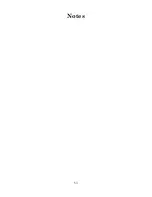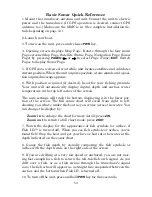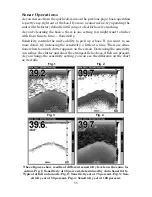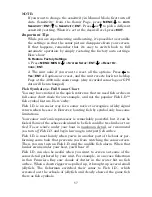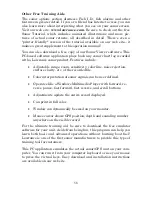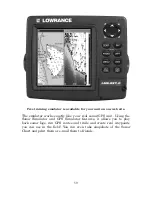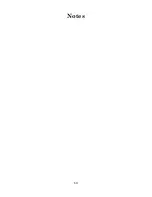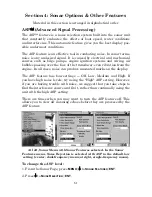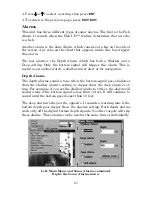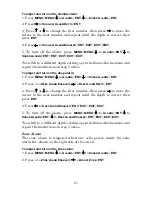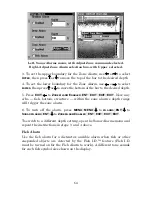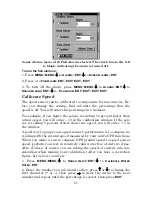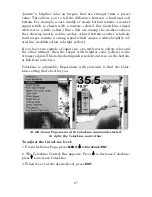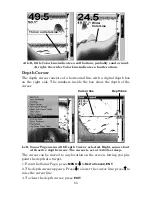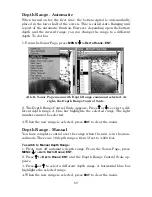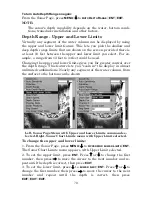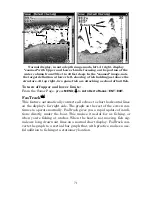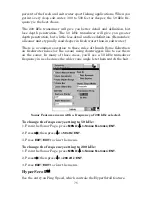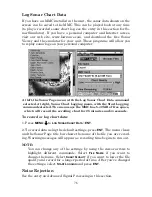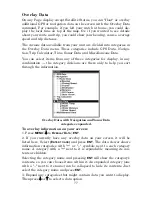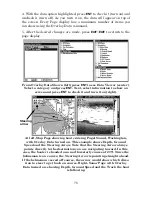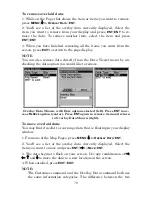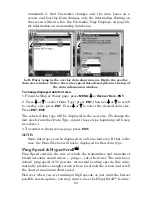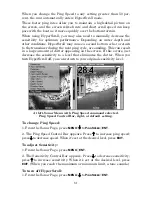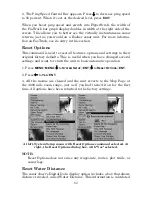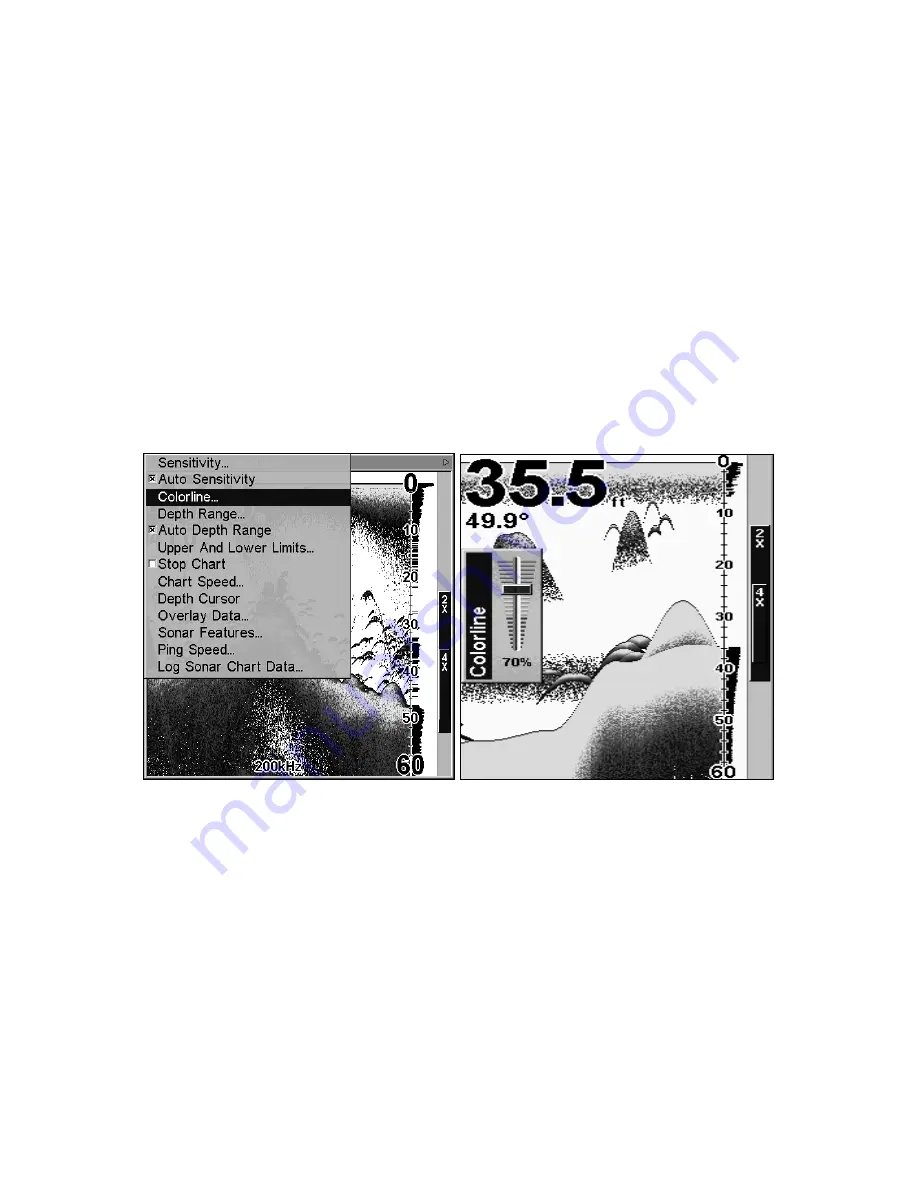
67
"paints" a brighter color on targets that are stronger than a preset
value. This allows you to tell the difference between a hard and soft
bottom. For example, a soft, muddy or weedy bottom returns a weaker
signal which is shown with a narrow, colored line (dark blue tinged
with red or a little yellow.) Since fish are among the weakest echoes,
they show up mostly as blue arches. A hard bottom or other relatively
hard target returns a strong signal which causes a wider brightly col-
ored line (reddish yellow to bright yellow.)
If you have two signals of equal size, one with red to yellow color and
the other without, then the target with brighter color (yellow) is the
stronger signal. This helps distinguish weeds from trees on the bottom,
or fish from structure.
ColorLine is adjustable. Experiment with your unit to find the Color-
Line setting that's best for you.
At left, Sonar Page menu with ColorLine command selected.
At right, the ColorLine control bar.
To adjust the ColorLine level:
1. From the Sonar Page, press
MENU
|
↓
to
C
OLORLINE
|
ENT
.
2. The ColorLine Control Bar appears. Press
↓
to decrease ColorLine;
press
↑
to increase ColorLine.
3. When it's set at the desired level, press
EXIT
.
Summary of Contents for LMS-332C
Page 20: ...12 Notes ...
Page 52: ...44 Notes ...
Page 61: ...53 Notes ...
Page 68: ...60 Notes ...
Page 106: ...98 Notes ...
Page 110: ...102 Notes ...
Page 190: ...182 Notes ...
Page 208: ...200 Notes ...
Page 212: ...204 Notes ...
Page 213: ...205 Notes ...