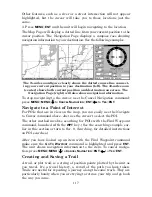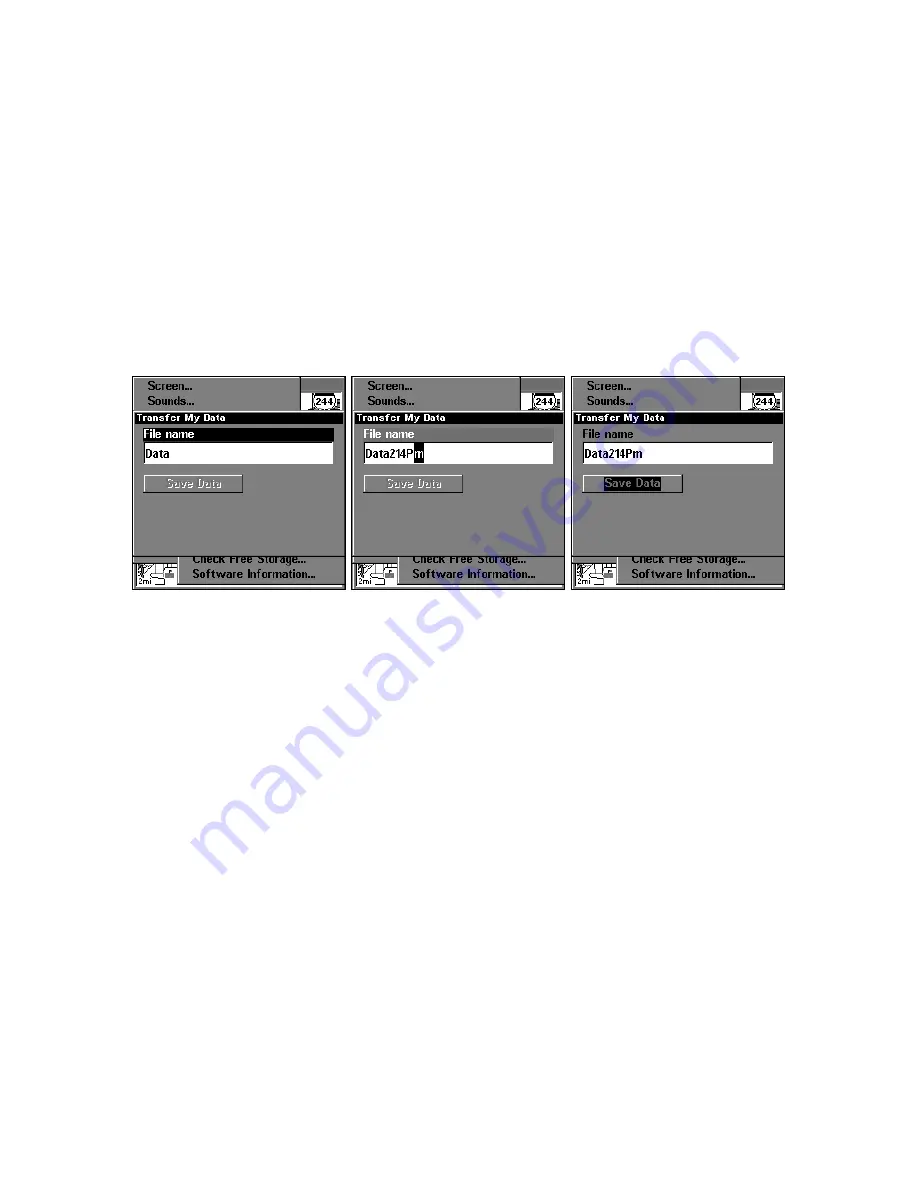
124
To transfer data
from
the unit
to
the MMC
: press
ENT
.
To transfer data
from
the MMC
to
the unit
: press
→
to
L
OAD
|
ENT
.
3.
Saving to MMC
: To accept the default name "Data" for the GPS
Data File, press
↓
to
S
AVE
D
ATA
|
ENT
. If you want to rename the file (as
shown in the following figures), press
ENT
to activate the selection box.
Press
↑
↓
to change the first character, then press
→
to the next char-
acter and repeat until the name is correct. Then, press
ENT
|
↓
to
S
AVE
D
ATA
|
ENT
.
The unit will display first a progress message followed by a completion
message when the data transfer is finished. To return to the Page view,
repeatedly press
EXIT
.
These (left to right) figures show the menu sequence for naming and
saving a GPS Data File from the unit's memory to an MMC.
4.
Loading to unit memory
: There may be more than one GPS Data
File (*.USR) on the card. To select a file, press
ENT
to activate the selec-
tion box, use
↓
↑
to highlight the file, then press
ENT
to accept the se-
lection. Next, press
↓
to
L
OAD
D
ATA
|
ENT
. The unit will display a comple-
tion message when the data transfer is finished. To return to the Page
view, press
EXIT
repeatedly.
Summary of Contents for LMS-334c iGPS
Page 62: ...54 Notes ...
Page 98: ...90 Notes ...
Page 102: ...94 Notes ...
Page 134: ...126 Notes ...
Page 148: ...140 Notes ...
Page 182: ...174 Notes ...
Page 197: ...189 Notes ...