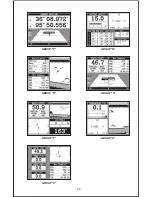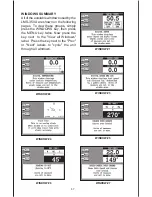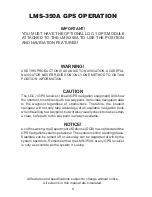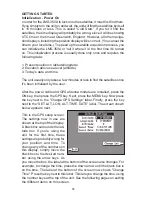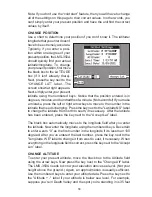60
(COG), Distance To Go (DTG)
to waypoint, Bearing to way-
point, Time To Go (TTG) to
waypoint, and local time and
date displays at the bottom of
the screen.
Your present position shows at
the top of the screen in latitude/
longitude coordinates. This is
shown in degrees, minutes, and
thousandths of a minute. For
example, on this page, the present position is 31 degrees, 8.655 minutes
north latitude and 82 degrees, 50.445 minutes west longitude.
Please note that you must recall a waypoint to use the Bearing, Distance
To Go, and Time To Go displays.
STEERING SCREEN
The steering screen shows a pictorial view of your boat and course
travelled. This is called a Course Deviation Indicator or CDI. It also shows
Distance To Go (DTG), Bearing to Waypoint (BRG), Route Name (RTE
Name), Cross Track Error (XTE), Time To Go to Waypoint (TTG), and
Waypoint Name (WPT Name). Press the MENU key, then press the key
next to the "Steer Screen" to view this display.
Your present position is shown by the arrow. The arrow shows the
direction the boat is heading relative to the waypoint. In theory, if you steer
the boat with the arrow always pointing towards the waypoint, then you will
arrive at the waypoint. The solid line extending from the arrow is your track
or path you’ve taken. To travel directly to a waypoint, try to keep the arrow
on the center line. The waypoint is depicted by a box at the top of the CDI
display. As you approach the
waypoint, the arrow and the
box will move closer together.
If you travel past the waypoint,
the waypoint’s box will move to
the bottom of the display.
The numbers on the top left
side of the screen are distance
markers, showing the remain-
ing distance to the recalled
waypoint. If the numbers have
Summary of Contents for LMS-350A
Page 1: ...INSTALLATION AND OPERATION INSTRUCTIONS LMS 350A ...
Page 4: ......
Page 49: ...45 GROUP H GROUP I GROUP M GROUP L GROUP O GROUP N GROUP K GROUP J ...
Page 50: ...46 GROUP P GROUP Q GROUP U GROUP T GROUP V GROUP S GROUP R ...
Page 52: ...48 WINDOW 13 WINDOW 12 WINDOW 15 WINDOW 14 WINDOW 11 WINDOW 10 WINDOW 9 WINDOW 8 ...
Page 53: ...49 WINDOW 21 WINDOW 20 WINDOW 19 WINDOW 18 WINDOW 17 WINDOW 16 ...
Page 92: ...89 This page intentionally left blank ...
Page 93: ...90 LITHO IN U S A 988 0133 01 ...