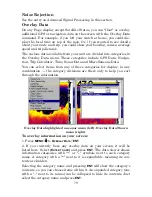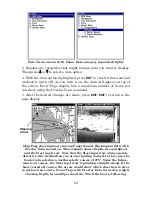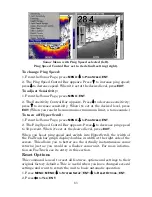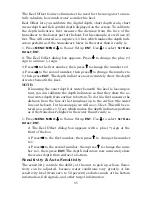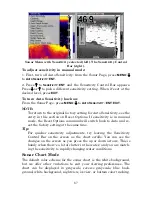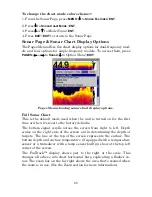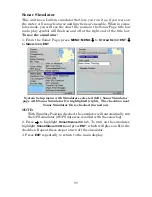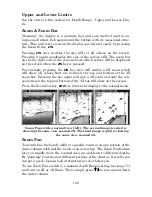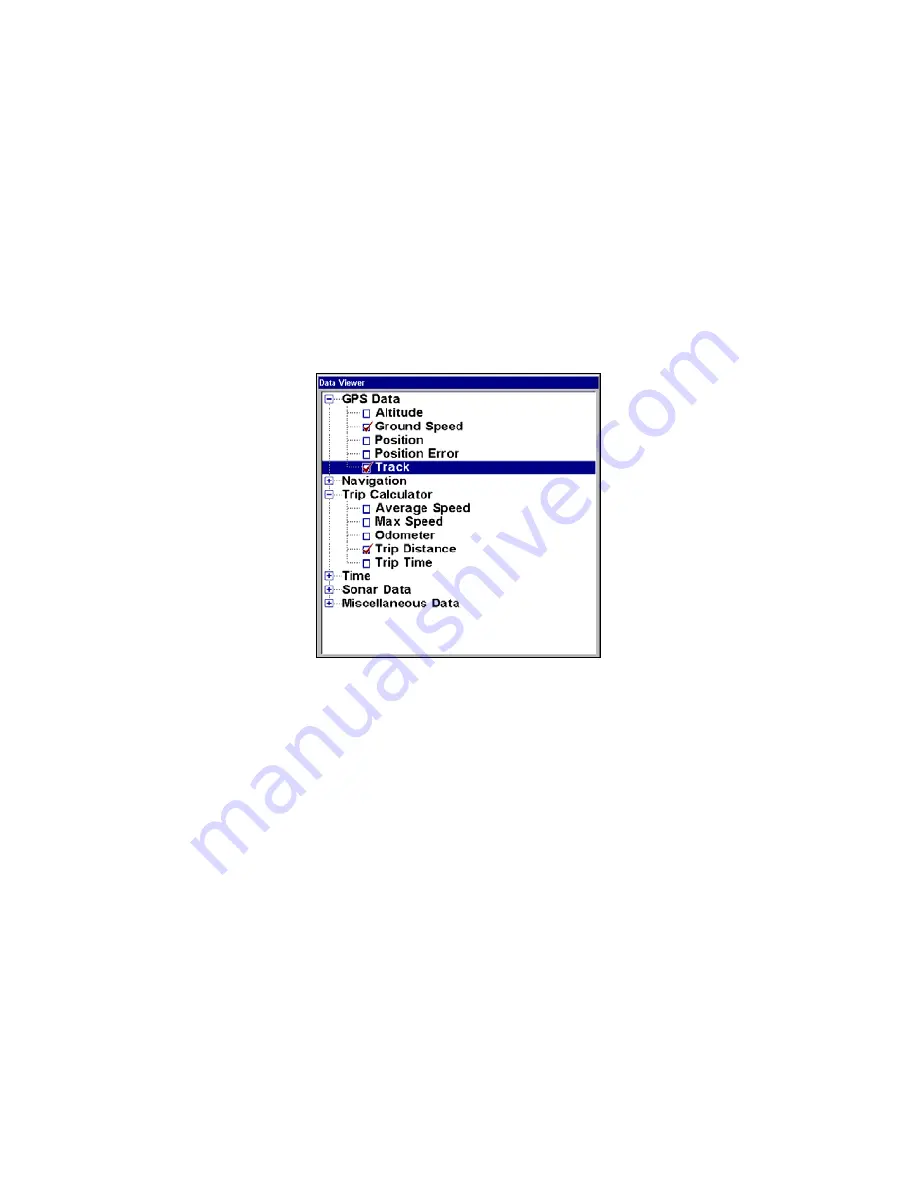
91
Calculator, Time, Sonar Data and Miscellaneous Data. You can select
items from any of these categories for display in any data box — the
category divisions are only there to help you sort through the informa-
tion.
To change the information displayed in a data box:
1. On the Page display you wish to change, press
MENU
|
↓
to
C
USTOM-
IZE
|
ENT
. A data box name flashes, indicating it is selected.
2. Press
ENT
to change the box or hit
↑
,
↓
,
→
or
←
to select another box,
then press
ENT
. You'll see a list of categories with "+" or "–" symbols
next to each category. A category with a "+" is
expandable
, meaning its
contents are hidden.
Customize Menu, with "GPS Data" and "Navigation" categories expanded.
3. Selecting the category name and pressing
ENT
will show the cate-
gory's contents, so you can choose items within it. An expanded cate-
gory (one with a "–" next to its name) can be collapsed to hide its con-
tents. Just select the category name and press
ENT
.
4. Expand any categories that might contain data you want to display.
Then press
↓
↑
to select a different data option.
5. With the new option highlighted, press
ENT
to switch the contents of
the box to the new data type, then press
EXIT
.
6. You can now select another box to change. When you are finished
with the settings, press
EXIT
again to end the Customize command, and
the box name stops flashing.
A Page display can show a limited number of data boxes. You can not
turn them off or add more data boxes.
Summary of Contents for LMS-520C
Page 10: ...viii Notes ...
Page 22: ...12 Notes ...
Page 56: ...46 Notes ...
Page 114: ...104 Notes ...
Page 202: ...192 Notes ...
Page 216: ...206 Notes ...
Page 246: ...236 Notes ...