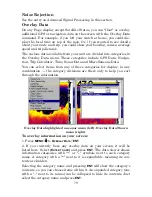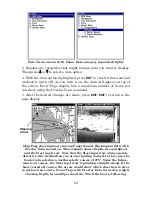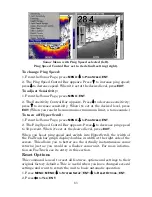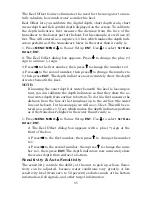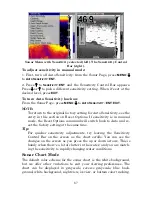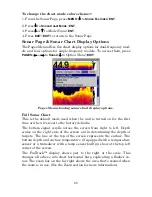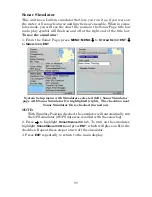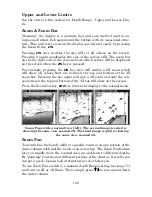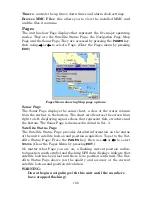93
To customize digital gauge display:
1. Press
PAGES
, highlight
S
ONAR WITH
C
USTOM
G
AUGES
and press
ENT
.
2. Press
MENU
, select
O
VERLAY
D
ATA
and press
ENT
. The Overlay Data
shown menu will appear.
3. Highlight
(P
RESS
E
NT TO ADD
…)
and press
ENT
to open the Data Viewer
menu with three expandable data categories: Time, Sonar Data and
Sensor Data.
4. Highlight the desired data category and press
ENT
, which will ex-
pand the list, revealing several subcategories with checkboxes next to
them.
5. Select the desired subcategory and press
ENT
, which will place a
checkmark in the checkbox, showing the selected data is set for display.
6. If you want to display other data types, repeat Steps 4 and 5. Press
EXIT
repeatedly to get back to the Sonar with Custom Gauges page. The
data you selected will now be displayed in the gray area on the left side
of the screen.
To change Overlay data size:
1. From the Sonar with Custom Gauges page, press
MENU
SELECT
O
VER-
LAY
D
ATA
and press
ENT
. The Overlay Data Shown menu will appear.
2. Highlight the
Data Type
you want to resize, then use
←
→
to set the
data to the desired size to one of four options: Off, Small, Medium,
Large and Enormous.
Local Time is set to medium size (left). The size of Local Time data has
been changed to Enormous (right).
3. To change the size of another Data Type, repeat the steps above. To
return to the Sonar with Custom Gauges display, press
EXIT
.
Summary of Contents for LMS-520C
Page 10: ...viii Notes ...
Page 22: ...12 Notes ...
Page 56: ...46 Notes ...
Page 114: ...104 Notes ...
Page 202: ...192 Notes ...
Page 216: ...206 Notes ...
Page 246: ...236 Notes ...