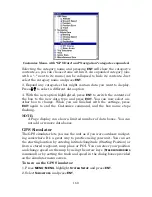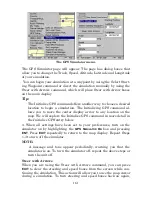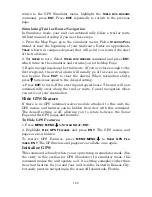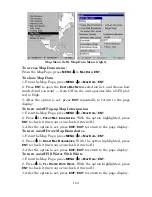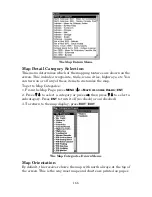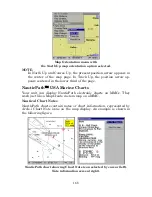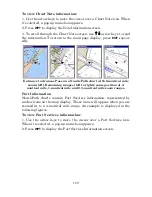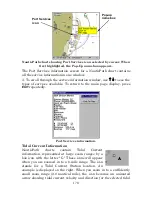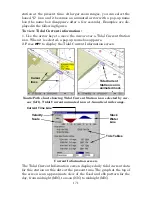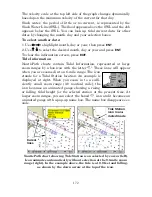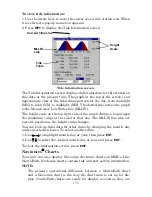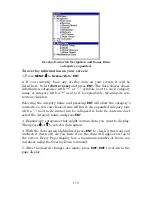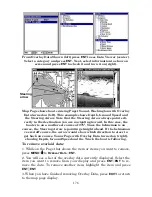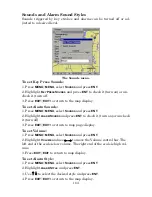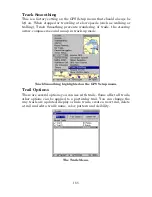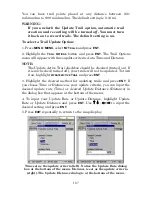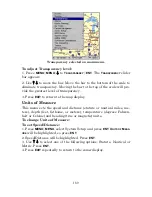174
inserted into the unit. Navionics charts must be inserted into the
unit, then selected as a Map Choice option in the Map Data menu.
To display a Navionics chart:
1. Install the Navionics MMC in the memory card compartment and
turn on the unit. (For full card install instructions, see Sec. 2.)
2. From the Map Page, press
MENU
|
↓
to
M
AP
D
ATA
|
ENT
|
↓
to
M
AP
C
HOICE
|
ENT
. Select the
Map Name
, then press
ENT
|
EXIT
|
EXIT
.
Navionics Map Choice highlighted. Press Ent to select the desired
Navionics map from the Map Choice drop down box.
WARNING:
You should never format the MMC containing your
Navionics chart. Formatting the MMC will permanently
erase the chart from the card.
Overlay Data
On any Page display except Satellite Status, you can overlay additional
GPS or navigation data on the screen with the Overlay Data command.
For example, if you left your watch at home, you could display the local
time on top of the map. Or, if you wanted to see details about your
route and trip, you could show your bearing, course, average speed and
trip distance.
The various data available from your unit are divided into categories in
the Overlay Data menu. These categories include GPS Data, Naviga-
tion, Trip Calculator, Time, Sonar Data and Miscellaneous Data.
You can select items from any of these categories for display, in any
combination — the category divisions are there only to help you sort
through the information.
Summary of Contents for LMS-520C
Page 10: ...viii Notes ...
Page 22: ...12 Notes ...
Page 56: ...46 Notes ...
Page 114: ...104 Notes ...
Page 202: ...192 Notes ...
Page 216: ...206 Notes ...
Page 246: ...236 Notes ...