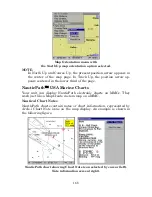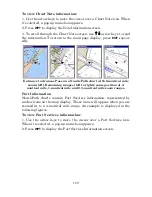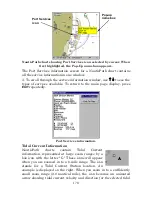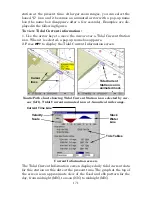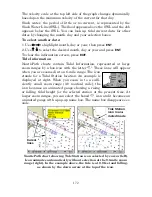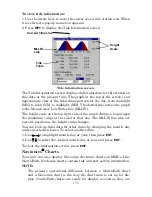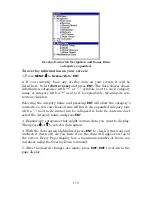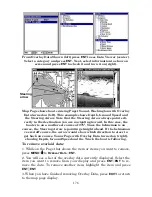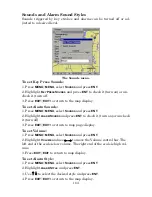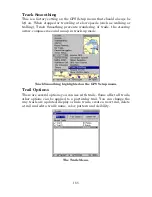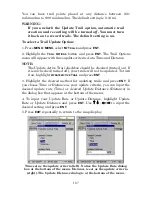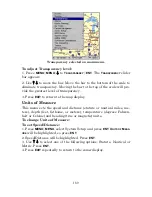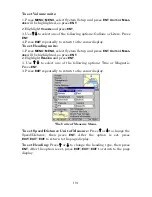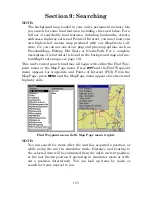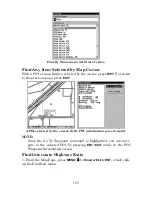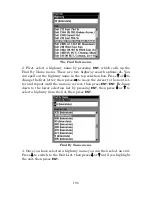182
To set the Year:
1. Make sure your unit has acquired your position, then press
MENU
|
MENU
, highlight
S
YSTEM
S
ETUP
and
ENT
.
2. Highlight
S
ET
L
OCAL
T
IME
and press
ENT
.
3. Select
Y
EAR
and press
ENT
. Use
↑
↓
to select the year and press
ENT
.
To select Time Format:
1. Make sure your unit has acquired your position, then press
MENU
|
MENU
, highlight
S
YSTEM
S
ETUP
and
ENT
.
2. Highlight
S
ET
L
OCAL
T
IME
and press
ENT
.
3. Select the desired format, 12 Hour or 24 Hour, and press
ENT
.
To select a Date Format:
1. Make sure your unit has acquired your position, then press
MENU
|
MENU
, highlight
S
YSTEM
S
ETUP
and
ENT
.
2. Highlight
S
ET
L
OCAL
T
IME
and press
ENT
.
3. Select the desired Date Format, Month/Day/Year, Day/Month/Year
or Year/Month/Day and press
ENT
.
To Configure DST:
Configure DST allows your unit to automatically adjust to Daylight
Saving Time. Select the country with DST rules that match your region
or simply accept the default.
1. Make sure your unit has acquired your position, then press
MENU
|
MENU
, highlight
S
YSTEM
S
ETUP
and
ENT
.
2. Select
S
ET
L
OCAL
T
IME
and press
ENT
.
3. Highlight the
C
ONFIGURE
DST
button and press
ENT
. From the Country
menu, select the country with DST rules that match your region.
4. Press
EXIT
repeatedly to return to the map display.
Show WAAS Alarm
When the signal is available, your unit will automatically use WAAS to
boost the accuracy of the position fix. When the WAAS signal is lost or
acquired, an alarm message appears. Since the U.S. government is still
developing the WAAS system, its not unusual for a GPS/WAAS re-
ceiver to frequently lose and reacquire its lock on a WAAS satellite.
That can result in the alarm repeatedly going on and off. You have the
option of turning off the WAAS Acquired/Lost alarm without affecting
how the unit uses WAAS.
Summary of Contents for LMS-520C
Page 10: ...viii Notes ...
Page 22: ...12 Notes ...
Page 56: ...46 Notes ...
Page 114: ...104 Notes ...
Page 202: ...192 Notes ...
Page 216: ...206 Notes ...
Page 246: ...236 Notes ...