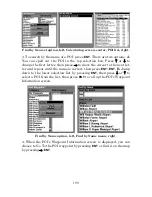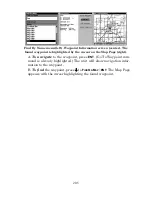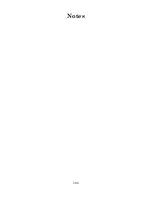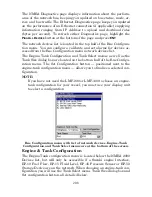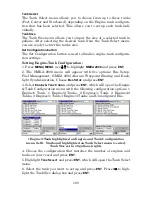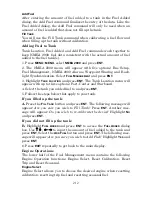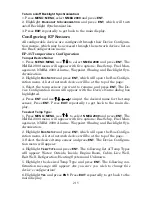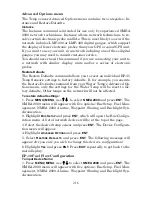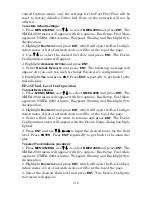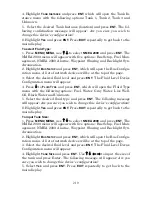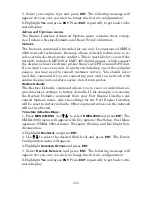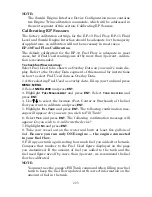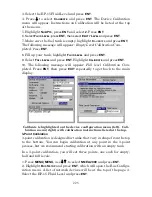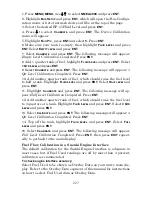212
Add Fuel
After entering the amount of fuel added to a tank in the Fuel Added
dialog, the Add Fuel command finalizes the entry of the data. Like the
Fuel Added dialog, the Add Fuel command will only be used when an
amount of fuel is added that does not fill up the tank.
Fill Tank
You will use the Fill Tank command when calibrating a fuel flow and
when filling up the tank without calibration.
Adding Fuel to Tank
Tank Location, Fuel Added and Add Fuel commands work together to
keep NMEA 2000 fuel data consistent with the actual amount of fuel
added to the fuel tank(s).
1. Press
MENU
|
MENU
, select
NMEA
2000
and press
ENT
.
2. The NMEA 2000 menu will appear with five options: Bus Setup,
Fuel Management, NMEA 2000 Alarms, Waypoint Sharing and Back-
light Synchronization. Select
F
UEL
M
ANAGEMENT
and press
ENT
.
3. Highlight
T
ANK
L
OCATION
and press
ENT
. The Tank Location menu will
appear with up to three options: Port, Center and Starboard.
4. Select the tank you added fuel to and press
ENT
.
5. Follow the steps below that apply to your tank.
If you filled up the tank:
A.
Press the
F
ILL
T
ANK
button and press
ENT
. The following message will
appear:
Are you sure you wish to Fill Tank?
Press
ENT
. Another mes-
sage will appear:
Do you wish to re-calibrate the device?
Highlight
N
O
and press
ENT
.
If you did not fill up the tank:
B.
Highlight
F
UEL
A
DDED
and press
ENT
to access the
F
UEL
A
DDED
dialog
box. Use
↑
↓
,
←
→
to input the amount of fuel added to the tank and
press
ENT
. Select the
A
DD
F
UEL
button and press
ENT
. The following mes-
sage will appear:
Are you sure you wish to Add Fuel?
Highlight
Y
ES
and
press
ENT
.
6. Press
EXIT
repeatedly to get back to the main display.
Engine Operations
The lower half of the Fuel Management menu contains the following
Engine Operation functions: Engine Select, Reset Calibration, Reset
Trip and Reset Seasonal.
Engine Select
Engine Select allows you to choose the desired engine when resetting
calibration, resetting trip fuel and resetting seasonal fuel.
Summary of Contents for LMS-520C
Page 10: ...viii Notes ...
Page 22: ...12 Notes ...
Page 56: ...46 Notes ...
Page 114: ...104 Notes ...
Page 202: ...192 Notes ...
Page 216: ...206 Notes ...
Page 246: ...236 Notes ...