
18
B.
Two-piece bracket:
Locate the four plastic ratchets in the trans-
ducer's hardware package. Press two ratchets into the sides of the plas-
tic bracket and two on either side of the transducer as shown in the fol-
lowing illustrations. Notice there are letters molded into each ratchet.
Place the ratchets into the bracket with the letter "A" aligned with the
alignment mark molded into the bracket. Place the ratchets onto the
transducer with the letter "A" aligned with the 12 o'clock position on
the transducer stem. These positions set the transducer's coarse angle
adjustment for a 14
°
transom. Most outboard and stern-drive transoms
have a 14
°
angle.
Insert and align ratchets.
Add ratchets to bracket and transducer.
2. Aligning the transducer on the transom.
A.
One-piece bracket:
Slide the transducer between the two ratch-
ets. Temporarily slide the bolt though the transducer assembly and
Alignment letters
Alignment
positions
Transducer bracket
Transducer
Transducer
bracket
Ratchet
Ratchet
Transducer
Summary of Contents for LMS-520C
Page 10: ...viii Notes ...
Page 22: ...12 Notes ...
Page 56: ...46 Notes ...
Page 114: ...104 Notes ...
Page 202: ...192 Notes ...
Page 216: ...206 Notes ...
Page 246: ...236 Notes ...

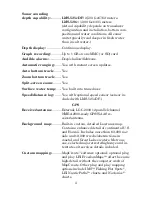
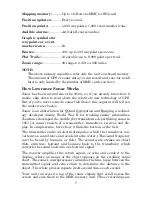
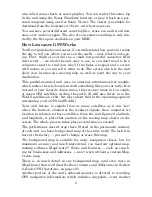

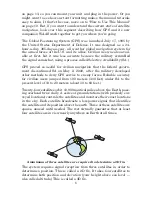




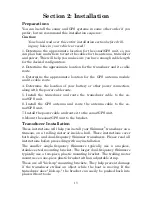





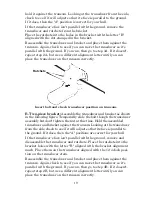


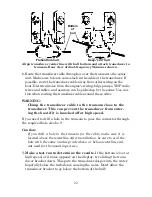



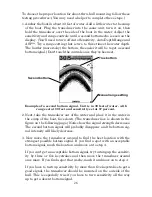


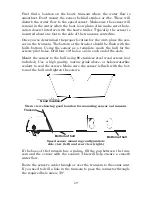


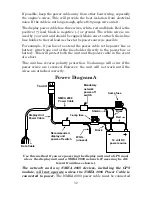
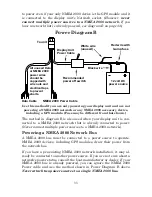



![Navig[8]r NAVBIKE-GPS User Manual preview](http://thumbs.mh-extra.com/thumbs/navig-8-r/navbike-gps/navbike-gps_user-manual_3574097-01.webp)













