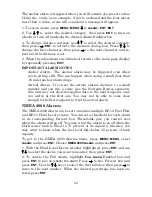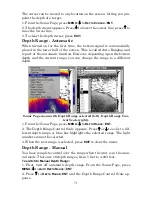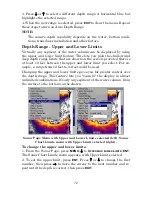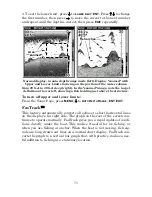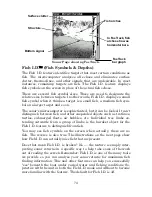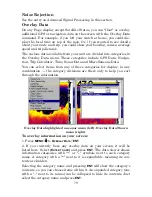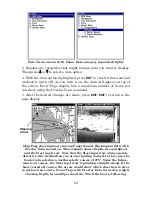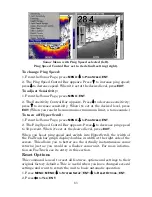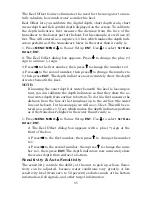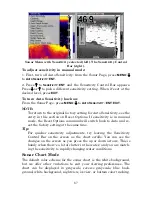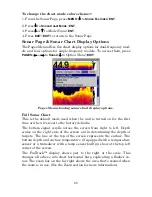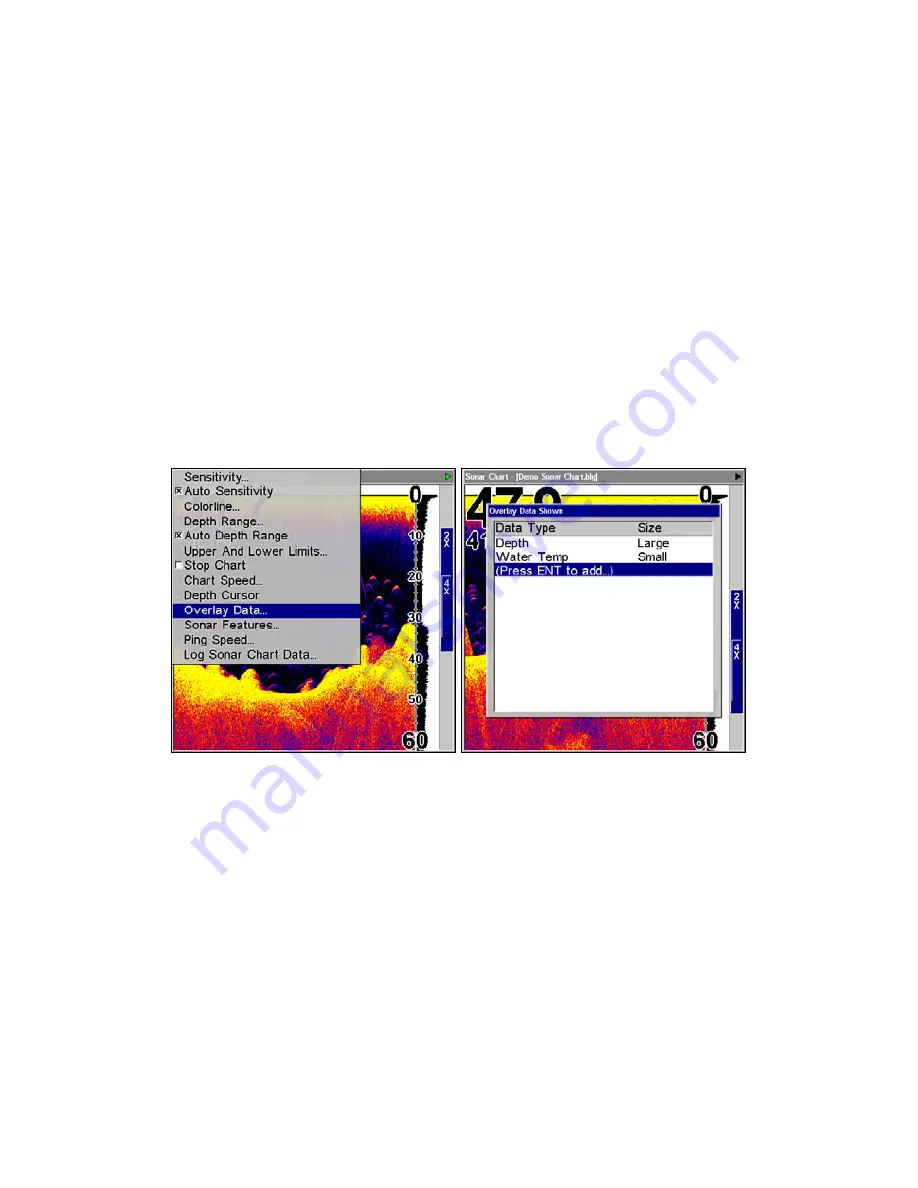
79
Noise Rejection
See the entry on Advanced Signal Processing in this section.
Overlay Data
On any Page display except Satellite Status, you can "float" or overlay
additional GPS or navigation data on the screen with the Overlay Data
command. For example, if you left your watch at home, you could dis-
play the local time on top of the map. Or, if you wanted to see details
about your route and trip, you could show your bearing, course, average
speed and trip distance.
The various data available from your unit are divided into categories in
the Overlay Data menu. These categories include GPS Data, Naviga-
tion, Trip Calculator, Time, Sonar Data and Miscellaneous Data.
You can select items from any of these categories for display, in any
combination — the category divisions are there only to help you sort
through the information.
Overlay Data highlighted on sonar menu (left). Overlay Data Shown
menu (right).
To overlay information on your screen:
1. Press
MENU
|
↓
to
O
VERLAY
D
ATA
|
ENT
.
2. If you currently have any overlay data on your screen, it will be
listed here. Select
(E
NTER TO ADD
)
and press
ENT
. The data viewer shows
information categories with "+" or "–" symbols next to each category
name. A category with a "+" next to it is
expandable
, meaning its con-
tents are hidden.
Selecting the category name and pressing
ENT
will show the category's
contents, so you can choose items within it. An expanded category (one
with a "–" next to its name) can be collapsed to hide its contents. Just
select the category name and press
ENT
.
Summary of Contents for LMS-520C
Page 10: ...viii Notes ...
Page 22: ...12 Notes ...
Page 56: ...46 Notes ...
Page 114: ...104 Notes ...
Page 202: ...192 Notes ...
Page 216: ...206 Notes ...
Page 246: ...236 Notes ...