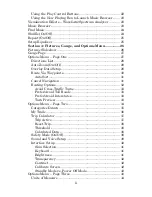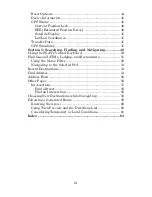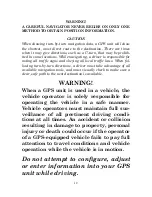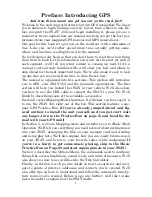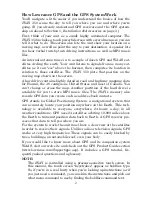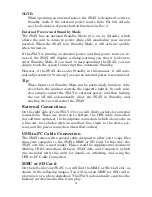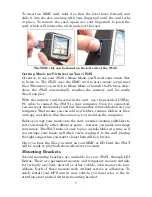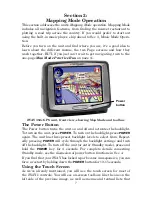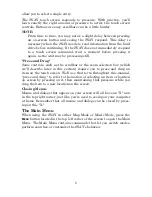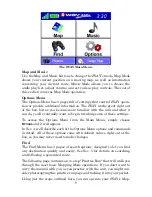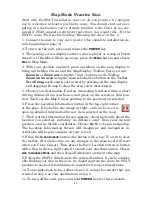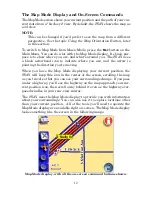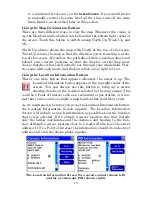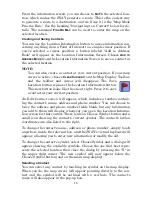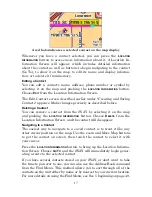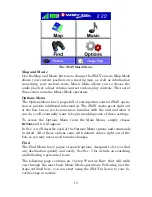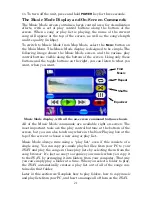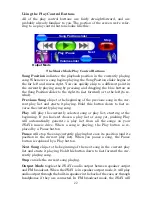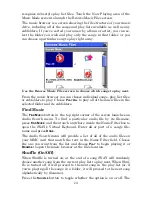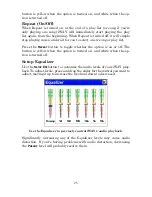11
Map Mode Practice Run
Start with the iWAY installed in your car. As you practice, try navigat-
ing to a location at least a few blocks away. You should start out navi-
gating to a destination you're already familiar with. Don't be too sur-
prised if iWAY suggests a different route than you would take. Try the
iWAY's route. Then see the heading "Knowing the Area" in Sec. 5.
1. Connect the unit to your car's power. (See complete installation de-
tails beginning on page 3.)
2. To turn on the unit, press and release the
POWER
key.
3. The opening screen displays either a music player or a map of North
America. If the Music Mode opens up, press the
M
ENU
button and choose
M
AP
to Map Mode.
4. With your position acquired, press anywhere on the map display to
bring up the Map Cursor and the Map Display Toolbar. Here you can:
Zoom in
or
Zoom out
using the + and – buttons on the Toolbar.
Zoom on an area
using the zoom selection box button on the Toolbar.
Scroll map
north, south, east or west by pressing on the map display
and dragging the map to show the area you're interested in.
5. Choose your destination. Find an interesting location within a short
driving distance from your house, and press on the screen at that loca-
tion. You'll see the Map Cursor pointing to the position you selected.
6. Press the Location Information button in the top right corner
of the page. It looks like the image at right, and can be used to
open up detailed information for any item selected on the map.
7. The Location Information Screen appears, showing details about the
location you selected, including its distance away from your current
position, and its lat/lon coordinates. Choose
G
O
T
O
to begin navigating.
The Location Information Screen will disappear, and navigation in-
structions will begin to appear on your screen.
8. Press the
C
LEAR
C
URSOR
button (the button with a big "X" on it) to close
the toolbar. (If Auto Zoom is on, any changes to the zoom level will reset
when you Clear Cursor.) Then press the Save Location button (a button
with a flag in the top right corner) to mark your starting location. Choose
A
DD TO
A
DDRESS
B
OOK
and then close all windows to return to the map.
9. Follow the iWAY's directions to the selected location. If you're comfort-
able finding your way in the area, try departing from the route the iWAY
provides to see how it recalculates to correct for wrong or missed turns.
10. To navigate back home, follow steps 5-9, using the contact that you
created in step 8 as your destination in step 5.
11. To turn off the unit, press and hold
POWER
key for three seconds.