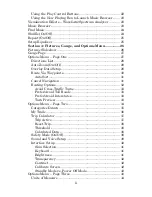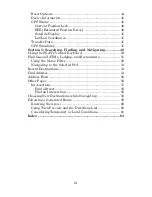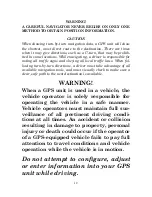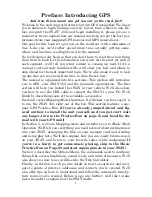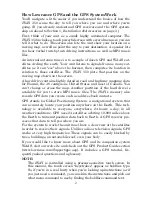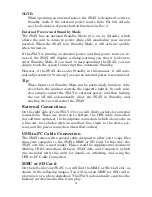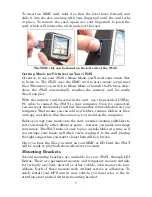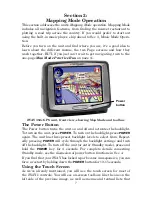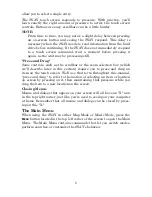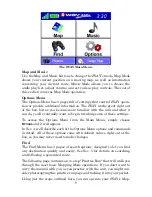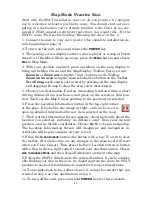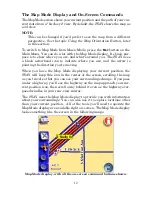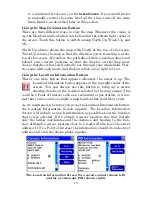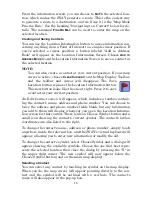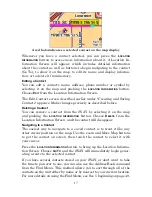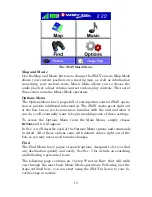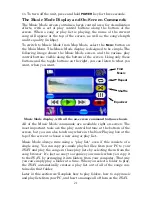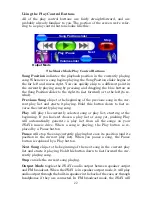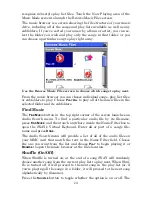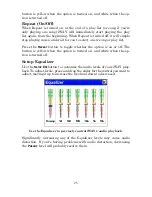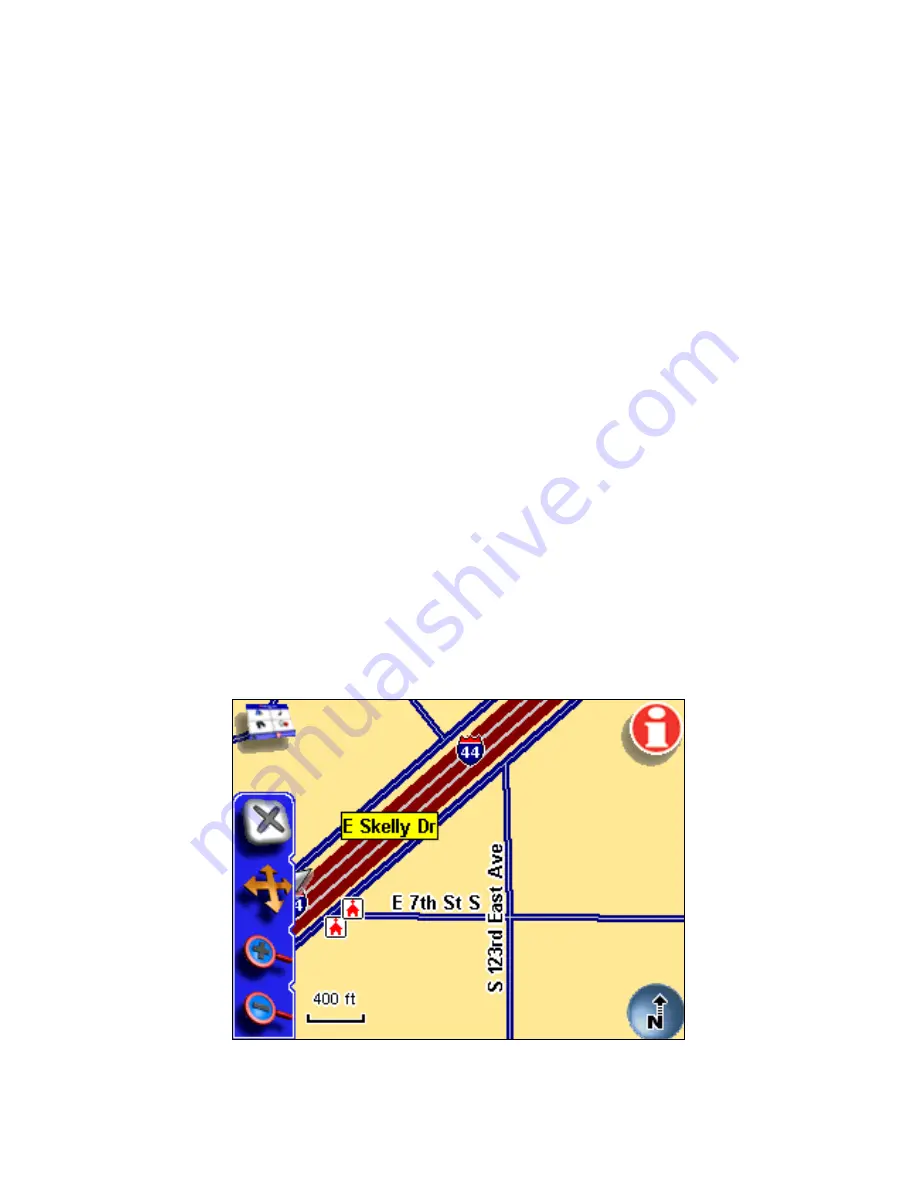
12
The Map Mode Display and On-Screen Commands
The Map Mode screen shows your current position and the path of your cur-
rent route from a "bird's-eye" view. By default, the iWAY shows the map as
a 3d view.
NOTE:
This can be changed if you'd prefer to see the map from a different
perspective. See the topic
Using the Map Orientation Button
, later
in this section.
To switch to Map Mode from Music Mode, press the
M
AP
button on the
Main Menu. You can do a lot with the Map Mode display. Its basic pur-
pose is to show where you are, and what's around you. The iWAY uses
a black arrowhead icon to indicate where you are, and the arrow is
pointing the direction you're moving.
When you have the Map Mode displaying your current position, the
iWAY will keep this icon in the center of the screen, scrolling the map
as you travel so that you can see your surroundings change. If you pass
under a highway, you'll see the highway on the map approach your cur-
rent position icon, then scroll away behind it even as the highway over-
pass dwindles in your rear-view mirror.
The iWAY uses the Map Mode display to provide you with information
about your surroundings. You can also use it to explore locations other
than your current position. All of the tools you'll need to operate the
Map Mode display are available right on-screen. The Map Mode display
looks something like the screen in the following image.
Map Mode display, with all the on-screen command buttons shown.