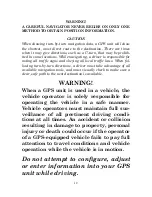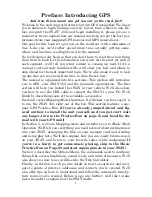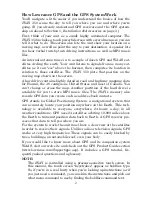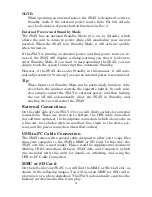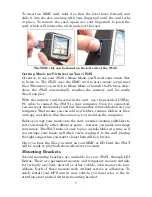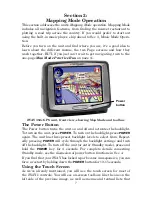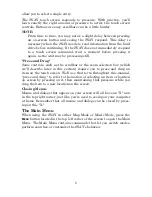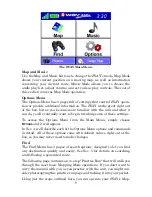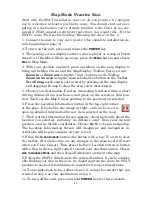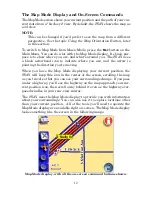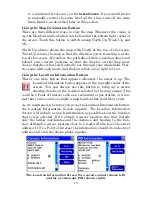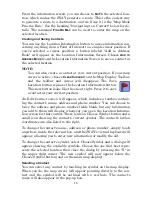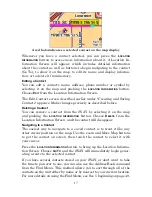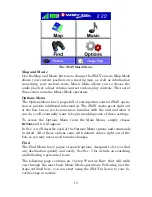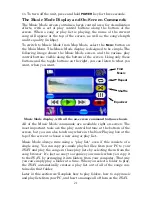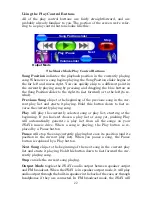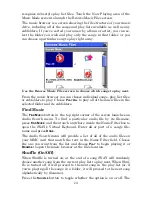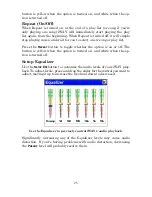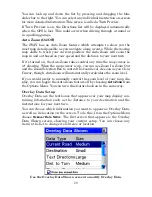14
The Map Display Toolbar can be made partially transparent, like all of
the buttons and overlay boxes that are drawn covering portions of your
map. You can control the level of transparency, if you want to make these
overlays more readable (by decreasing transparency) or if you want to
make the map beneath more visible (by increasing transparency). For de-
tails on controlling this and other settings, see Sec. 4: Options Menu.
Clear Cursor
immediately clears the cursor and toolbar from the
screen and centers the map on your current position.
Move Map or Zoom Box
lets you toggle between these two modes:
Move Map Mode
lets you drag the map with a touch, focusing on ar-
eas other than your current location. When this button is in Move Map
Mode, press anywhere on the map display and a cursor will appear.
Drag your finger across the screen (still pressing down) and the map
and cursor will move with it.
Zoom Box Mode
lets you draw a box on the screen and zoom in on the
map area within the box. When this button is in Zoom Box Mode, press
the screen at the corner of the area you want to select and drag your
finger across the area (still pressing down). You will see a box appear
on the screen. When the box contains all the area you want to see, lift
you finger and the map display will zoom in.
If you're starting at a very wide zoom, Zoom Box can be an extremely help-
ful way of narrowing down your view to exactly the area you're interested
in. Once Zoom Box is activated, you can keep drawing boxes on smaller
and smaller areas until you're focused on just what you want to see.
Zoom In
and
Zoom Out
change the current zoom level in discreet steps,
moving in or out from the
cursor's location
. Control the zoom to get the
most detail possible while still showing all of the necessary area. Tap
Zoom In once to see a smaller map area in higher detail. Tap Zoom Out
once to see more area, with less detail. You can press and hold either
zoom button to repeatedly zoom until you reach the right level of detail.
You can use these buttons in combination with the Move Map function
to quickly focus on an area other than your current location. Use Zoom
Out to show a large enough map that you can quickly drag it to center
on the area you're interested in. Then use Zoom In (or the Zoom Box) to
fill the map display with only that area.
NOTE:
When activated, the iWAY's Auto Zoom feature controls the map's
zoom level any time the cursor isn't showing. This means that any
adjustments you make to the zoom with the cursor up will be reset