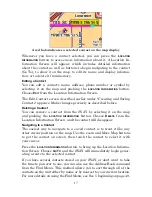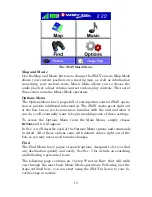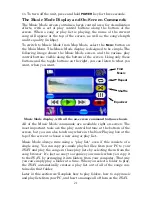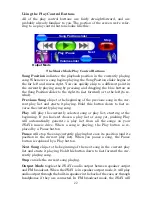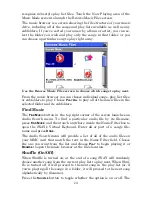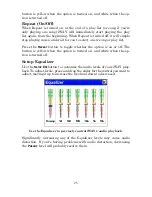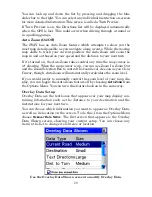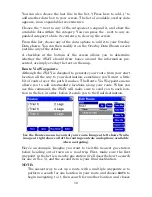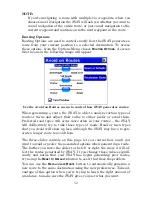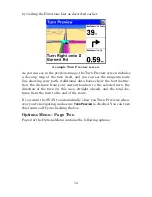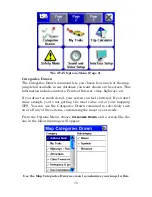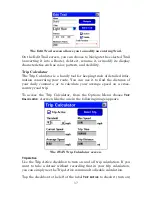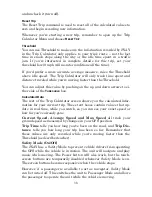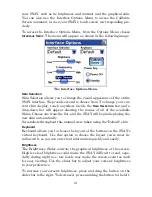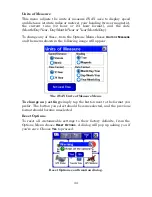31
G
O
T
O
for that one. The iWAY will provide you with an option of de-
touring to that waypoint (adding it to the beginning of the route) or
setting it as a new final destination (adding it to the end of the
route). We’ll discuss these options in more detail in Sec. 5.
Choose
S
TART
and the iWAY will begin giving directions to the gas sta-
tion. Once you arrive at the gas station, the iWAY will switch to the next
waypoint in the list, and start giving directions to your final destination.
You can add as many as 99 items to the list; just remember that the
iWAY will send you through this list in order. To expand on our earlier
example, let’s say you need to pick up a friend who’s traveling with you.
Put in the friend's house as the first stop on the trip, then stop by a
nearby gas station, then add all of the places you want to go on your
road trip (maybe Albuquerque, Las Vegas, Denver), in the order you
want to visit them. Once you’ve got all your major stops entered, in or-
der, have the iWAY start navigating. It will give you directions to your
friend's house, so go pick him up, and then head for the road. The
iWAY will guide you every step of the way.
AutoSort
If you want to rearrange the order of the waypoints in the list, you can
use the
U
P
and
D
OWN
buttons on the screen to move the selected way-
point higher or lower in the list.
You can also have the iWAY generate a route for you among several
locations, even if you
don't
know which order you want to go in. Simply
enter all of the destinations in any order, then choose
A
UTO
S
ORT
.
The iWAY will try to reorganize the list of locations to make the short-
est possible route among all of them. This can be useful if you're on a
business trip and need to visit several clients at different locations. Put
in all their addresses, choose
A
UTO
S
ORT
, and then let the iWAY pick the
shortest path that will get you everywhere you need to go.
Cancel Navigation
When the iWAY notices that you've reached your destination, it will
display a pop-up window asking if you want to cancel navigation to
your destination. Choose
Y
ES
to stop receiving navigation instructions
to that location.
You can also cancel navigation to a destination at any time using the
Cancel Navigation command. From the Options Menu, choose
C
ANCEL
N
AVIGATION
. Again the iWAY will display a pop-up window to confirm
your choice. Choose
Y
ES
and the iWAY will stop generating navigation
instructions to the current destination.