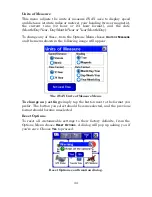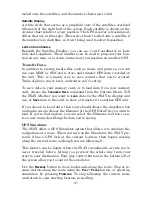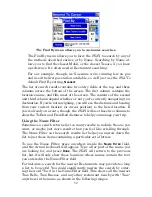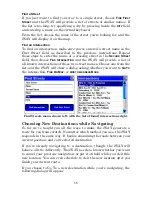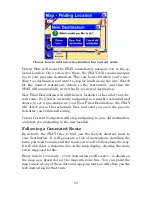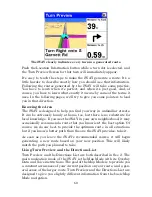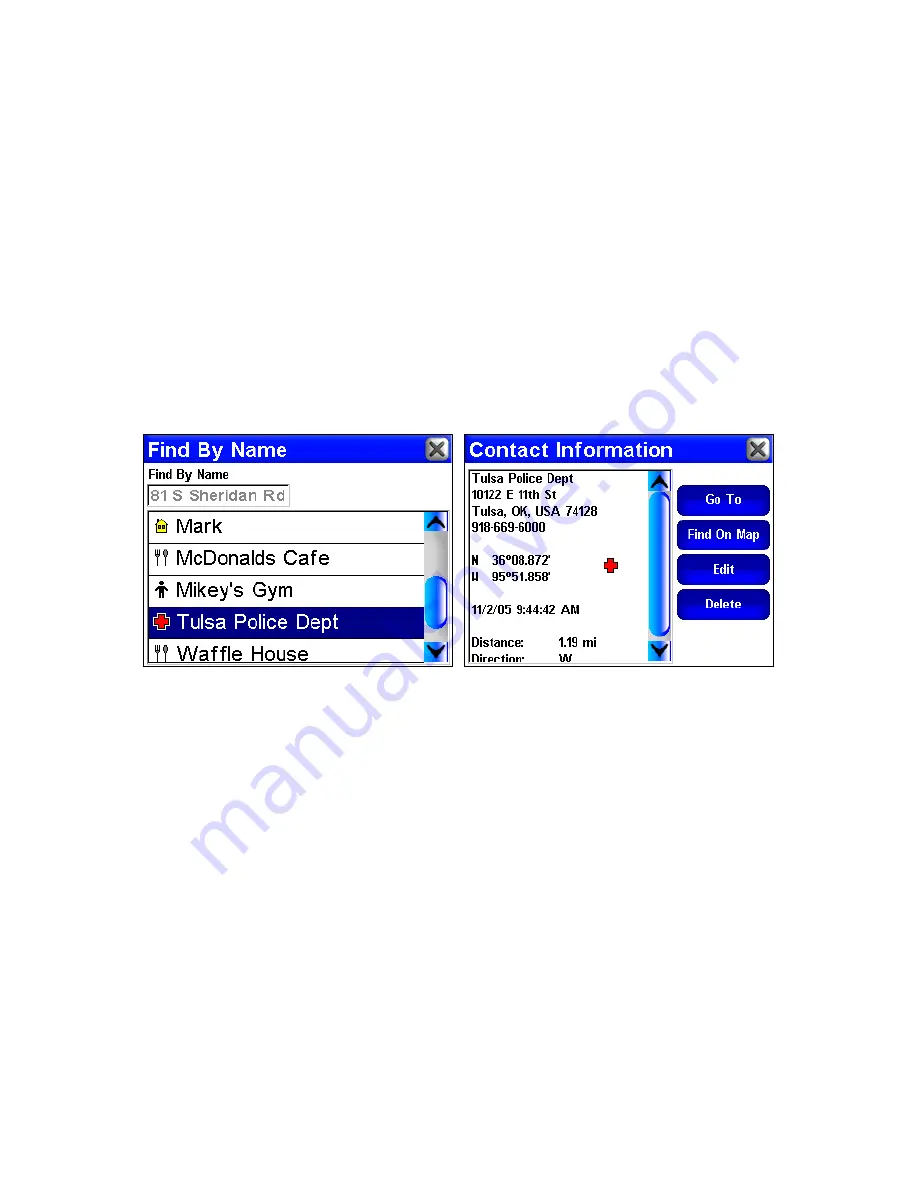
56
Of course, you already know how to use the Location Information
Screen. You can see how far away the address is, or choose Find On
Map or Go To if you want to begin navigating to it.
Address Book
Address Book allows you to navigate to contacts you have created. To
create a contact, use the Location Information screen and select
A
DD TO
A
DDRESS
B
OOK
. We describe contact creation under the heading "Creat-
ing and Saving Contacts" in Sec. 2.
Once you have created an address, choose
A
DDRESS
B
OOK
in the Find 1
menu. The Find By Name screen will appear allowing you to enter the
contact's name or you can scroll through your address book using the
slide tool. You can also use the Find By Name option to search your
entire Address Book.
The Find by Name screen is shown at left. Once you have selected a
specific name from your address book, the Contact Information
screen, at right, will display the address and other information.
Choose the contact you're interested in by selecting it from the list. The
Location Information Screen will appear, allowing you to
G
O
T
O
the con-
tact,
F
IND
O
N
M
AP
,
E
DIT
its name and display information, or
D
ELETE
it.
Choose any of these buttons to continue.
Other Pages
If you're looking for POIs, pages 2 and 3 of the Find Menu offer not only
the Search All POIs by Name button, but also buttons for several other
subcategories. If you're searching for POIs in a particular category
other than Gas and ATMs, Lodging or Restaurants, these can be handy
menus for narrowing and simplifying your search.