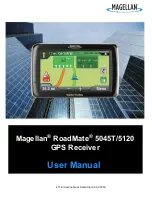116
While in simulator mode, you can press
EXIT
to clear the steering and
speed boxes from the screen while continuing the simulation. This will
allow you to use the map cursor during a simulation. To turn steering
and speed boxes back on again, return to the GPS Simulator menu, se-
lect the
S
TEER WITH
A
RROWS
command, press
ENT
.
Simulating Trail or Route Navigation
In Simulator mode, your unit can automatically follow a trail or route
without manual steering if you use these steps:
1. From the Map Page, go to the simulator menu. Use the
S
ELECT
S
TART
command to pick a starting position at or near the beginning of your
trail/route.
2. Set
S
PEED
to zero. Select
S
TEER WITH
A
RROWS
command and press
ENT,
which turns on the simulator and returns you to the Map Page.
3. Begin navigating along the trail/route. (If you are close enough to the
first waypoint, the arrival alarm will usually go off as soon as naviga-
tion begins. Press
EXIT
to clear the alarm.) When navigation starts,
press
↑
to increase speed to the desired setting.
4. Press
EXIT
to turn off the steering and speed boxes. The unit will now
automatically "steer" along the trail or route. When you arrive at your
"destination," cancel navigation as you normally do.
Tip:
You can pick any spot on the map to begin your simulation session by
using the Initialize GPS command. This makes your unit think it's lo-
cated at the position you select. See the following entry for details.
Initialize GPS
This command is handy when you are practicing in simulator mode. (See
the previous entry for
GPS Simulator
.) In simulator mode, this command
makes the unit operate as if it is sitting someplace other than its actual
location. So, you and your unit could be located in Kansas City, but eas-
ily practice navigating in the ocean off Islamorada, Florida.
1. Press
MENU
|
MENU
|
↓
to
GPS S
ETUP
|
ENT
|
ENT
.
2. A message appears, telling you to move the cursor near the desired
location and press
ENT
. When the message automatically clears, follow
the message instructions.
3. In a moment, your present position marker arrow appears on the
map in the location you selected with the cursor. The unit will consider
that spot as its last known position until changed by either a live satel-
lite lock-on or a new simulator location.
Summary of Contents for M56 S/Map
Page 48: ...42 Notes ...
Page 74: ...68 Notes ...
Page 78: ...72 Notes ...
Page 138: ...132 Notes ...
Page 154: ...148 Notes ...
Page 157: ...151 Notes ...
Page 158: ...152 Notes ...