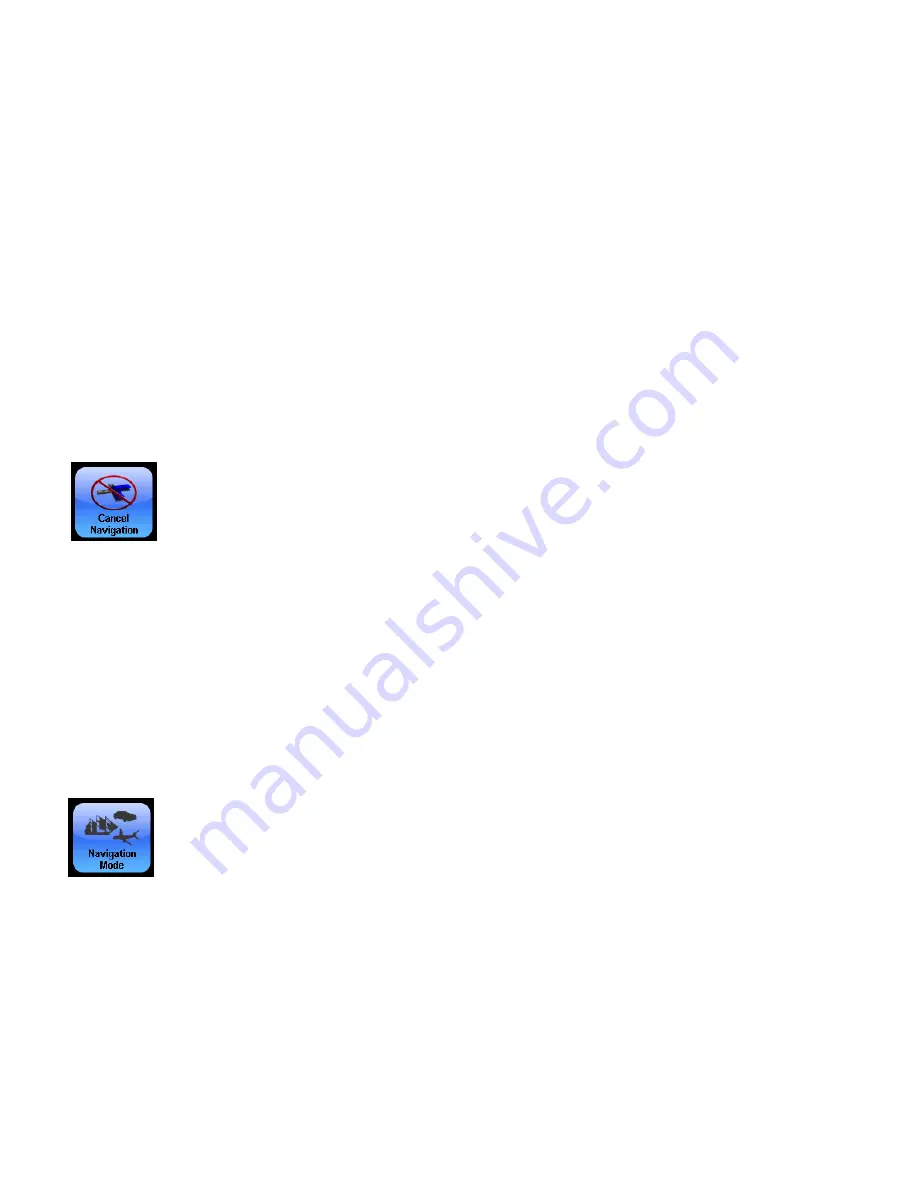
24
Choose a desired destination, select it, and add it to your route. You
can add 99 waypoints to a route. To rearrange the order of the way-
points in a route use the
U
P
and
D
OWN
buttons in the Edit Route screen
to move a waypoint higher or lower in the list. The unit can generate a
route from several locations even if you don't know which order to go
in. Enter all of the destinations in any order and select
A
UTO
S
ORT
. The
unit will organize the list of locations to create the shortest route.
Cancel Navigation
When a destination is reached, a dialog box will appear ask-
ing if the unit should cancel navigation. Select
Y
ES
to stop
navigating. Navigation can be canceled at any time with the
Cancel Navigation command. From the Options menu select
C
ANCEL
N
AVIGATION
and the unit will display a dialog box to confirm your choice.
Choose
Y
ES
and the unit will stop navigating. When navigating a route
with multiple destinations, and Cancel Navigation is selected, the unit
will give you the option to cancel navigation of the entire route or can-
cel navigation to the current destination and continue to the next des-
tination in the route.
Navigation Mode
Instructions for switching between turn-by-turn and point-to-
point navigation modes are available in Section 6. Section 6
also explains how to use point-to-point navigation. The dif-
ferent map options for point-to-point navigation also are discussed.
















































