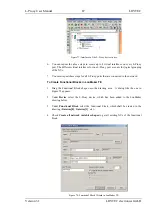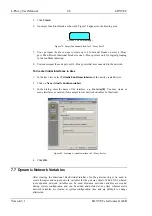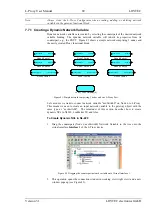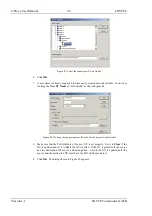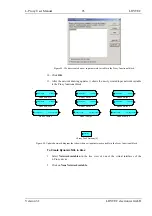L-Proxy User Manual
101
LOYTEC
Version 3.1
LOYTEC electronics GmbH
To Connect to a L-Proxy Stand-Alone
1.
Select the FTP connection method by clicking on the
FTP
connect
button
in the tool bar. The FTP connect dialog as shown in Figure 102 opens.
Figure 102: FTP connection dialog.
2.
Enter the IP address of the device, the user name and password. The default user is
‘admin’ and the default password is ‘admin’.
3.
Optionally, click into the
Recent Connections
field and enter a user-defined name for
this connection. That name can be selected later to connect. Click on
Save
to store that
connection.
4.
If your device is located behind a NAT router of firewall, you may change the FTP and
Telnet ports to your needs for accessing the device. Clicking
Save
also stored these
settings.
5.
Click on
Connect
. This establishes the connection to the device.
7.9.3 Uploading the Configuration
To get the current network variable configuration of the L-Proxy, the port interface needs
to be uploaded. This will upload the entire configuration from the L-Proxy, including data
points, dynamic NVs, and schedules.
To Upload a Configuration
1.
Click on the
Upload
button
in the tool bar. The configuration upload dialog opens up as shown in Figure 103.
Summary of Contents for L-Proxy
Page 1: ...L Proxy CEA 709 Gateway User Manual LOYTEC electronics GmbH ...
Page 10: ......