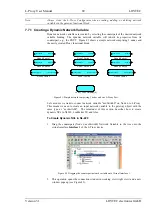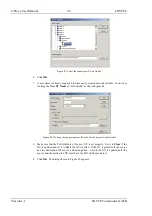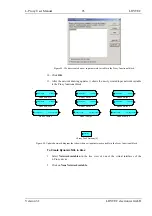L-Proxy User Manual
103
LOYTEC
Version 3.1
LOYTEC electronics GmbH
Figure 104: Scanned NVs in the LNS Database Scan Folder
Figure 104 shows an example result of the database scan. The list can be sorted by each
column. Selecting a line will display a number of associated properties in the property view
below. Multiple items can be selected by using the <Ctrl> key and clicking with the mouse.
All items can be selected by pressing <Ctrl-A>.
7.9.5 Importing Network Variables
Without LNS, the tool cannot connect to an LNS database, where it scans for network
variables (NVs). Therefore, the list of NVs to be used on L-Proxy has to be available in a
CSV file. This file can be produced by external software or created by hand. The CSV
format for importing NVs is defined in 9.1.1.
To Import NVs from a File
1.
Click on the
Datapoints
tab.
2.
Select the folder
CEA709 CSV File
3.
Right-click and select
Import File
. In the following file selector dialog, choose the
CSV import file and click
OK
.
Summary of Contents for L-Proxy
Page 1: ...L Proxy CEA 709 Gateway User Manual LOYTEC electronics GmbH ...
Page 10: ......