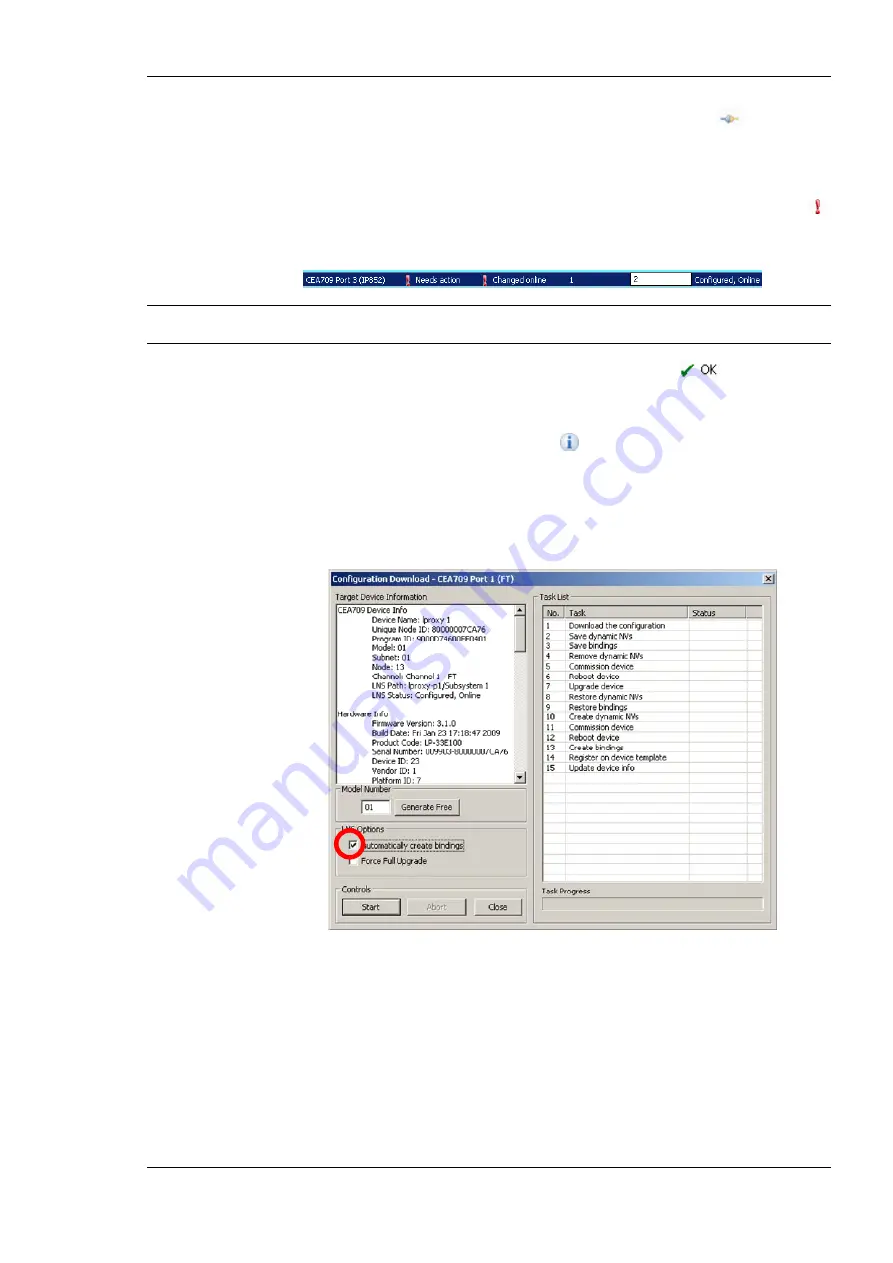
L-Proxy User Manual
111
LOYTEC
Version 3.1
LOYTEC electronics GmbH
3.
When connected via LNS, the connected port is indicated by the
icon. On this
port, the Configurator chooses an automatic model number to fit the LNS database and
also upgrades the underlying device template. No further action is needed on that port.
4.
Other ports, which are configured, online and the Configurator does not have an LNS
connection for, any changed static interface appears with a red exclamation mark .
The user needs to click in the
New Model
column and enter a new, unused model
number for that port.
Important!
Interfaces that are Configured, Online must be assigned a new, unique model number.
Otherwise, the new static interface is not usable in the LNS database of that port.
5.
With the new model number the port gets a green check mark
. The task item in
the
Task
list below disappears.
6.
Other ports, which have a changed static interface but are not configured in their LNS
database appear with an information sign
. The Configurator increments the model
number for that port. Still check, if that new model number will fit the needs.
7.
Click
Ok
.
8.
The download dialog as shown in Figure 113 appears.
Figure 113: Configuration Download Dialog
9.
If no bindings shall be generated, deselect the
Automatically create bindings
checkbox indicated by the red circle in Figure 113.
10.
Click
Start
to start the download. Each of the actions is displayed in the
Task List
section of the dialog. The current progress is indicated by the progress bar below.
11.
When the download process has finished, a notification window appears, which has to
be acknowledged by clicking
OK
.
Summary of Contents for L-Proxy
Page 1: ...L Proxy CEA 709 Gateway User Manual LOYTEC electronics GmbH ...
Page 10: ......
















































