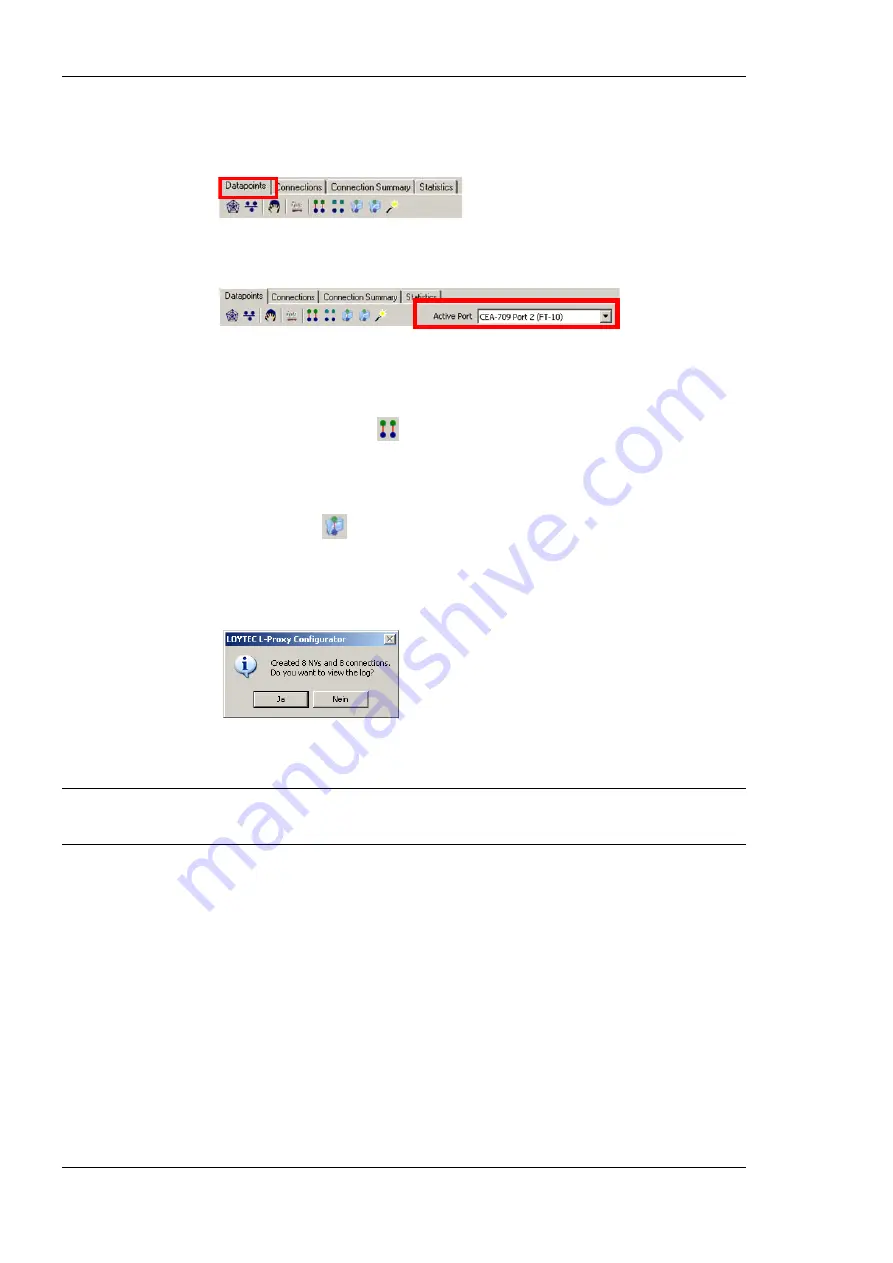
L-Proxy User Manual
120
LOYTEC
Version 3.1
LOYTEC electronics GmbH
To Generate and Connect from NVs
1.
Click on the
Datapoints
tab.
2.
If the NVs shall be generated on another port than the currently connected one, select a
different port in the drop-down list of the data point manager, e.g., Port 2.
3.
In the
CEA-709 Port
folder that contains the original data points, e.g., Port 1, select
all the NVs, which shall be mapped. The multi-select feature or <Ctrl-A> may be used
for doing this.
4.
Click on the speed button
Generate Points and auto-connect
in the tool bar. This
creates exact copies of the selected NVs as static NVs on Port 2 using the opposite
direction.
5.
Alternatively, you can select the
CEA-709 Port
folder (or any sub-folder) and click
the speed button
Folder-wide Generate points and auto-connect
in the tool bar.
This generates counter-part NVs and connections for all NVs in the selected folder.
6.
When the generation is complete, a dialog reports how many connections have been
created. To view a report click
Yes
in the dialog. Click
No
to proceed without a report.
7.
The generated NVs now appear as static NVs in the
CEA-709 Port
folder that has
been selected as the configuration port.
Important!
When generating static NVs on another port than the one connected to the LNS
database, the static interface of that port will be changed and no longer be available in
the LNS database for that port.
Summary of Contents for L-Proxy
Page 1: ...L Proxy CEA 709 Gateway User Manual LOYTEC electronics GmbH ...
Page 10: ......
















































